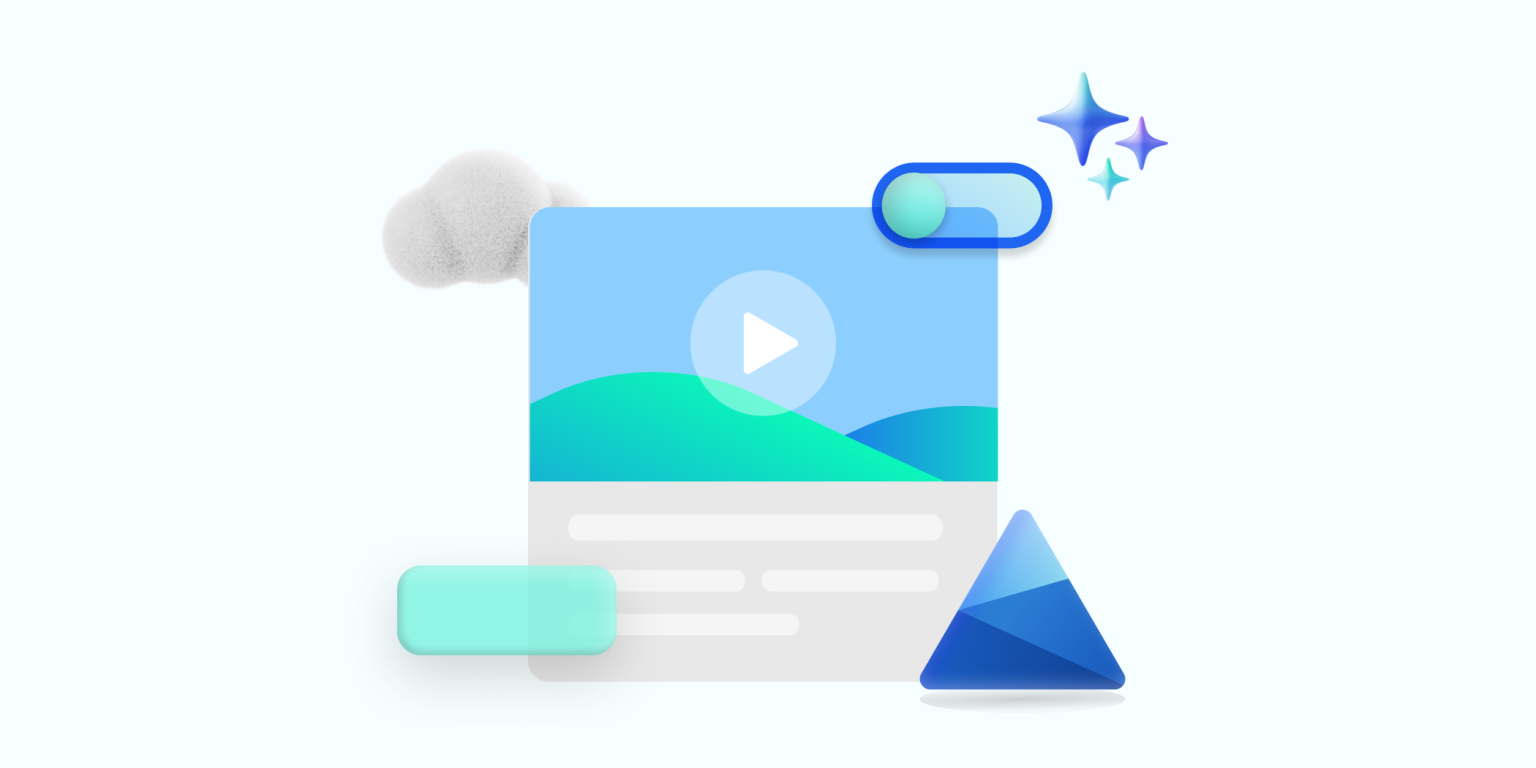Microsoft Clarity just got a lot easier and simpler to use. With the addition of the Microsoft Clarity live extension, looking at heatmaps and session recordings in real time, so anyone can see what is happening on your site without ever leaving, is as easy as 1,2,3! Clarity Live makes it easy to see engagement for flyouts, popups, dropdown lists, and other elements that can be difficult to capture in a typical heatmap experience. With an even greater focus on the visual aspect of Clarity, users can see the data as it appears on your site without having to login to the dashboard. These data visualizations make it simple to analyze engagement, optimize your design, and quickly identify and fix problems. We’ll show you all about the features and how the extension works below!
Things you need to know:
- Extension works on both Google Chrome and Microsoft Edge
- You need to have Clarity installed on the site you want to use the extension on before you can use it
- You can look at heatmaps and watch recordings directly on your site while you are browsing without ever leaving!
How it works
Watch how people are engaging with your site – right from your site! Simply download the extension and set up a free Clarity account if you don’t already have one.
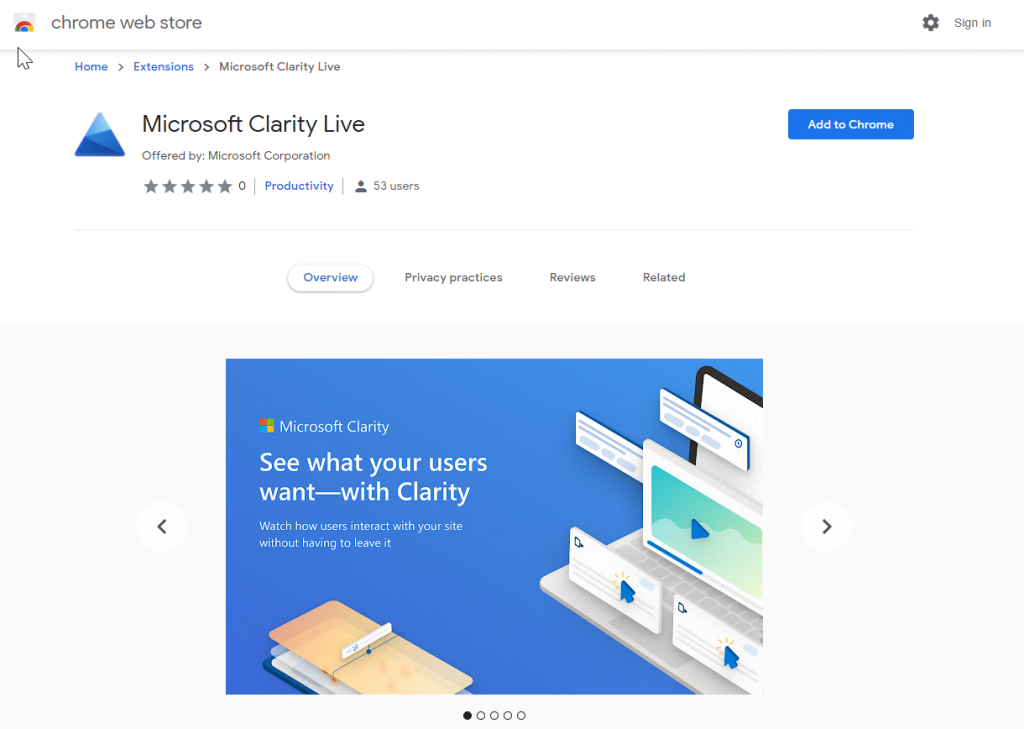
Download the extension from the Google Chrome web store
Then simply navigate to the page or specific experience you want to explore and select the heatmap, area heatmap, or session recording icon on the Clarity widget (see screenshots below).
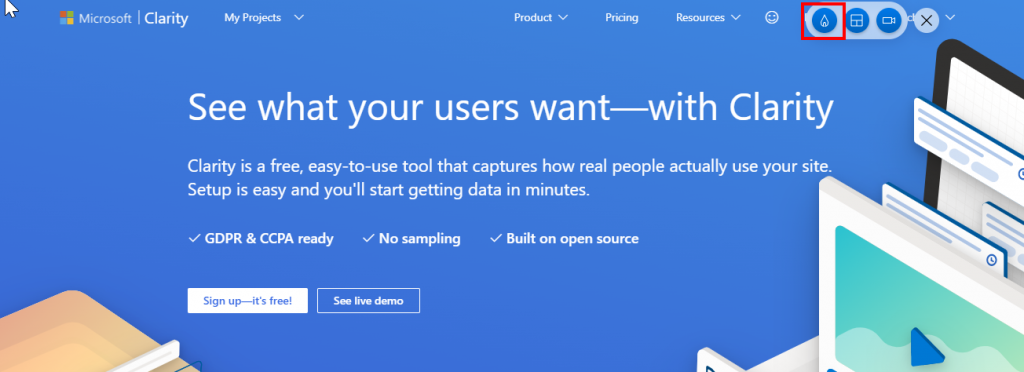
Heatmaps in the Clarity Live Extension widget in the red box above
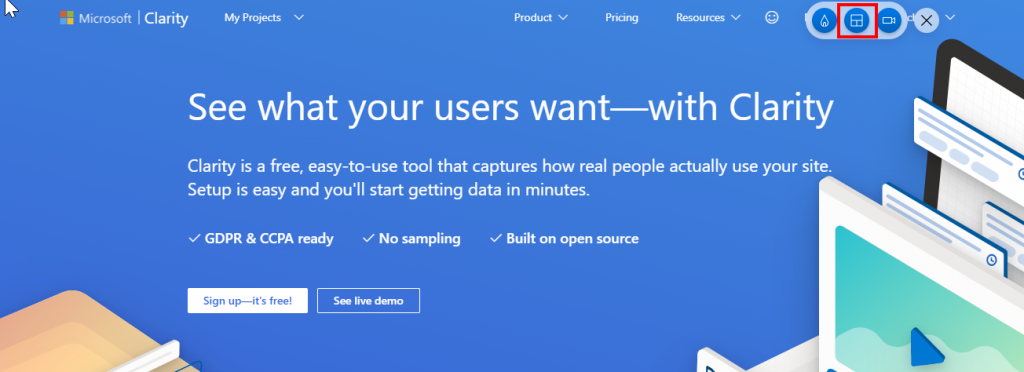
Area Heatmaps in the Clarity Live Extension widget in the red box above
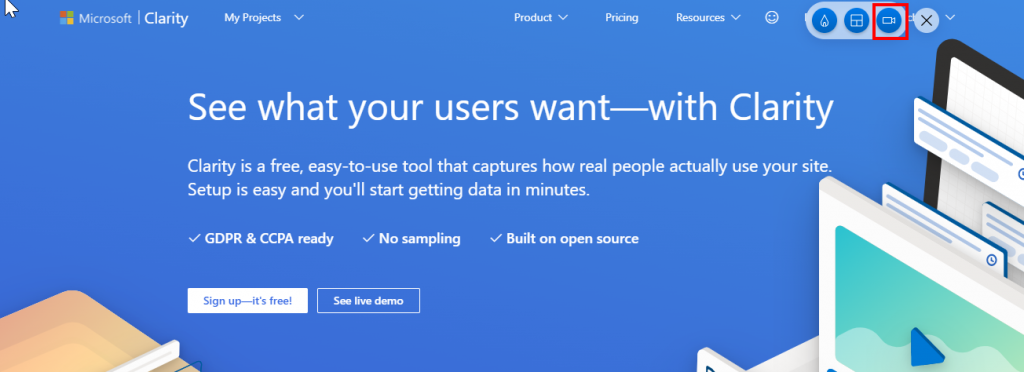
Recordings in the Clarity Live Extension widget in the red box above
And done! Whichever Clarity feature you choose launches right over the page you’re on. That’s it. Analytics has never been so easy!
Add the Clarity Live Extension now!
Click below to download and see it in action in real time!
Features
There are three primary features within the Live Extension widget (which you can move around to any part of your site in case it gets in the way). They are: heatmaps, area heatmaps and session recordings.
Heatmaps
The extension combines two types of heatmap into one view. Click heatmaps capture the most clicked (or tapped) elements on a page and scroll heatmaps reveal the most viewed areas on a page by showing how far users scroll. Clarity Live makes it easy to see engagement for flyouts, popups, dropdown lists, and other elements that can be difficult to capture in a typical heatmap experience.
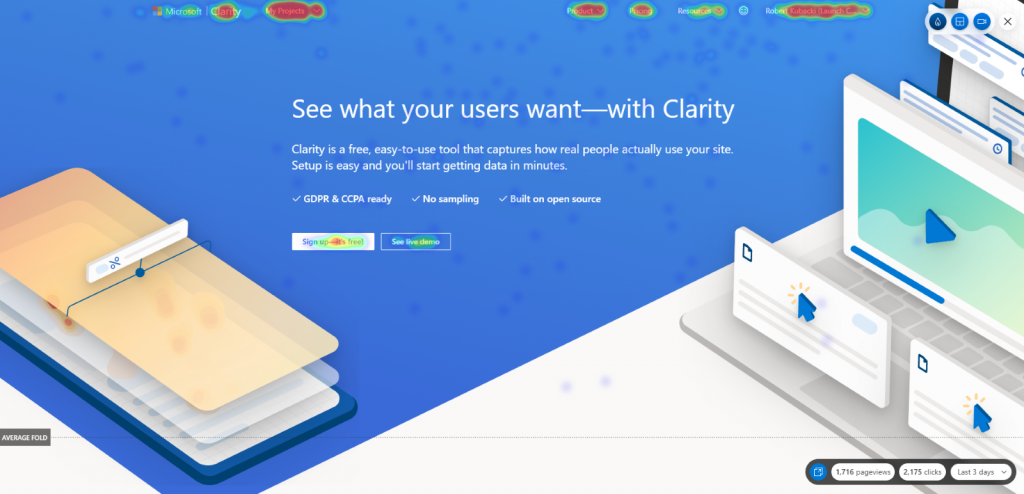
Example heatmap on the Clarity home page
Area heatmaps
Instead of visualizing engagement on the element level, these heatmaps allow you to select an area, which could contain several elements, to get the total clicks and click distribution rate. The Live Extension allows you to be in control by selecting an area that could include just one element or a selection that can be as large as the entire page.
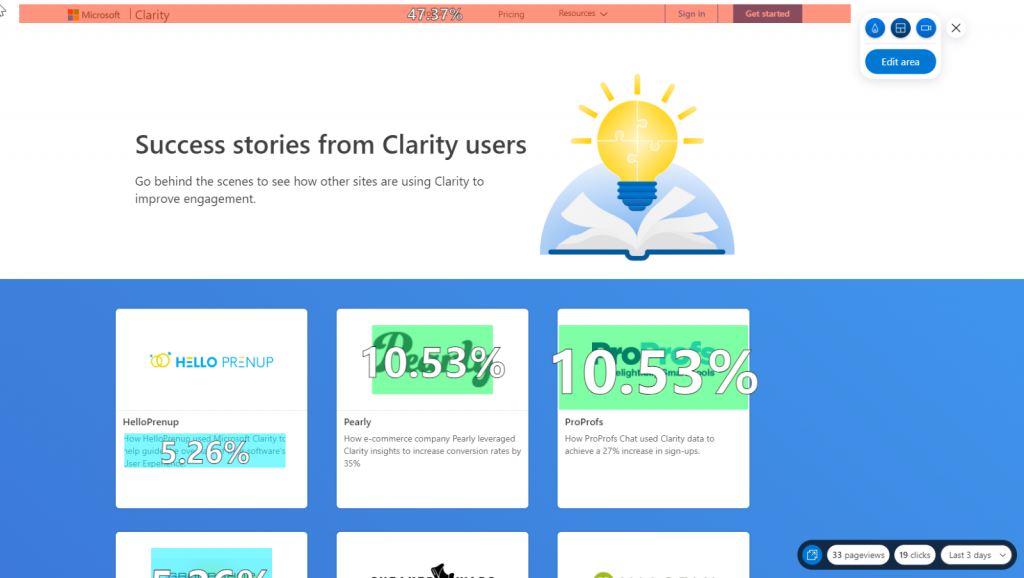
Example area heatmap on the case study home page
Session recordings
As recent as 30 minutes prior to viewing your web page and without having to view the recordings in a separate player, the live extension gives you a front-row seat to individual sessions playing them right on your site, next to the heatmaps you are showing. These animated renderings capture how a user explored your site, by showing you where they clicked or tapped, where they hesitated, and how they moved their cursor. The extension makes it incredibly simple and easy to find recordings for a specific experience, too. For example, if you wanted to see how a user engages with a particular popup, you could fire the popup on your site, and select the recording icon on the widget and you would instantly see relevant recordings made within the last three days.
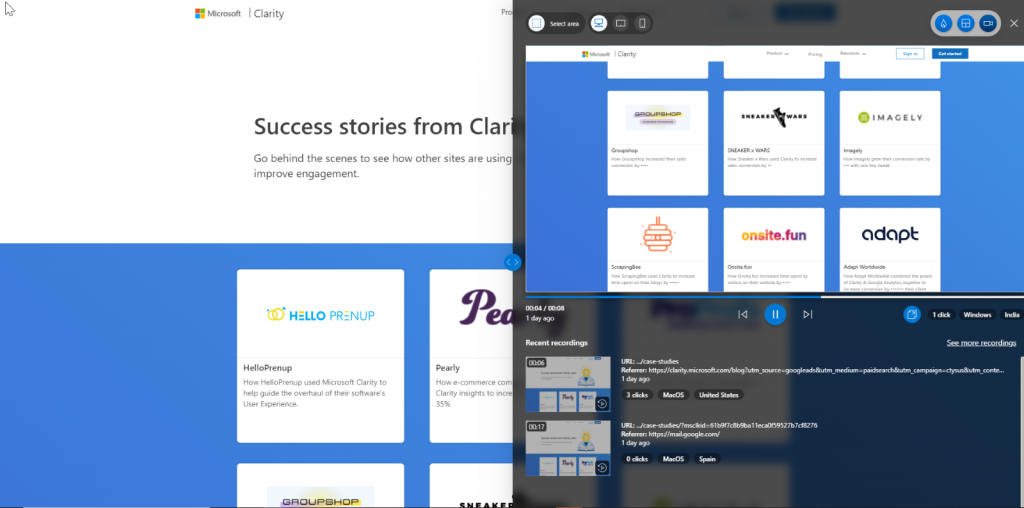
Recordings show directly on the page you are on side by side with the heatmap
You can also select an area in recordings which allows you to see recordings with clicks on a certain area of your site. See below for how it works!
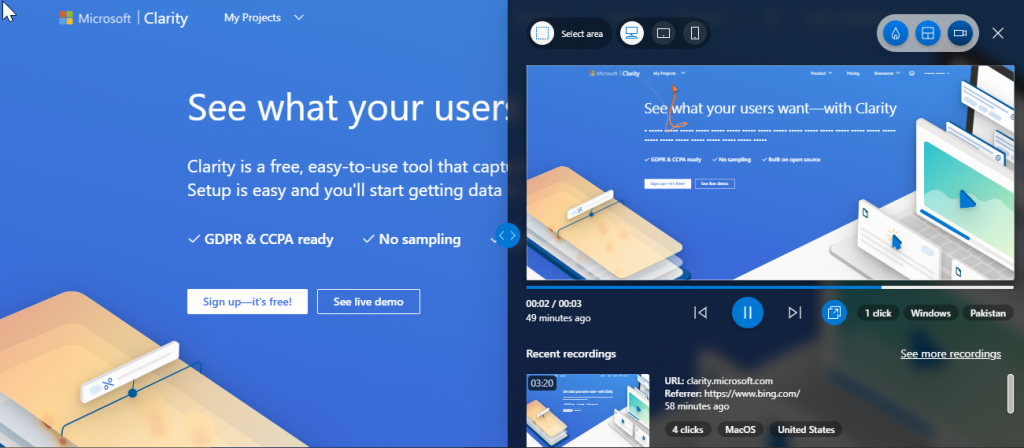
First, click the top left “Select area” button
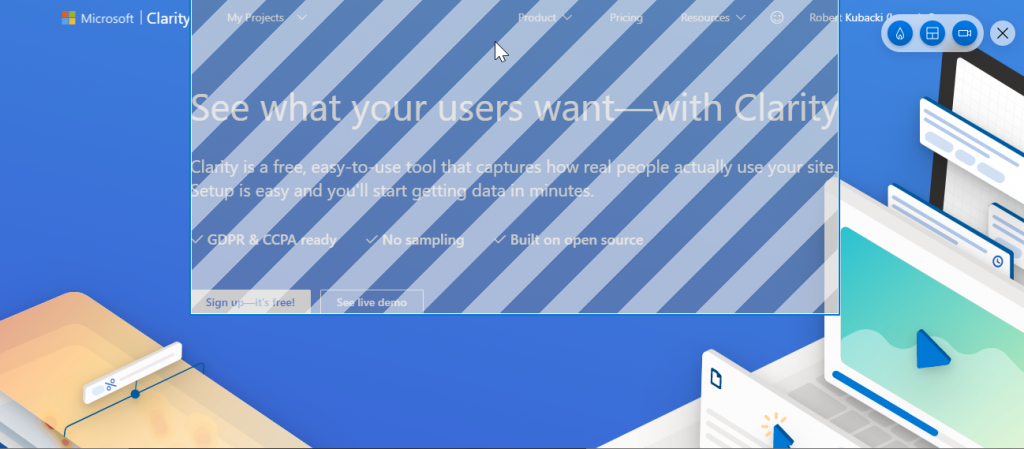
Second, drag the mouse to whatever section you want to see recordings with clicks for.
In addition to these features within the live extension widget, another cool feature is the ability to save web URLs and time filters so you can pick up where you left off if you need to move to a different page or work on another part of your site.
Also, once you pin the extension to your browser, you are able to click on it and show the “see more recordings” and “see more heatmaps” buttons which will re-direct you to your Clarity dashboard more additional recordings and heatmaps as shown in the screenshot below. You can also toggle the widget on and off as needed.
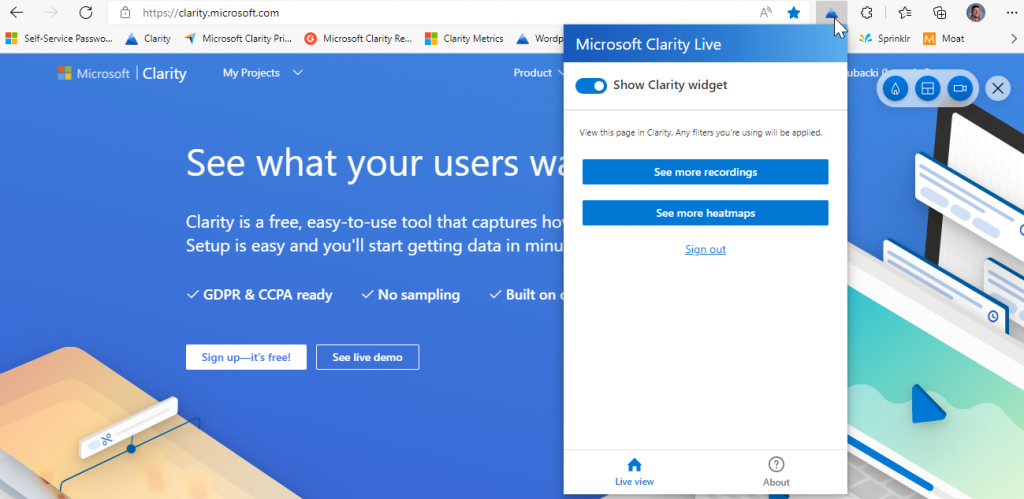
The Microsoft Clarity Live extension helps you easily see where users engage with your site, where they get stuck, and test out new ideas. You don’t have to go to a separate website or comb through columns of data to get the info you need! Clarity Live does the hard work for you by creating heatmaps and session recordings that you can view without leaving your site.
We want to know how you like the Live Extension it if you have set it up on your site already! We’d love for you to take this quick survey so we can implement your user feedback to make the experience the best it can be for you! Take the survey here.