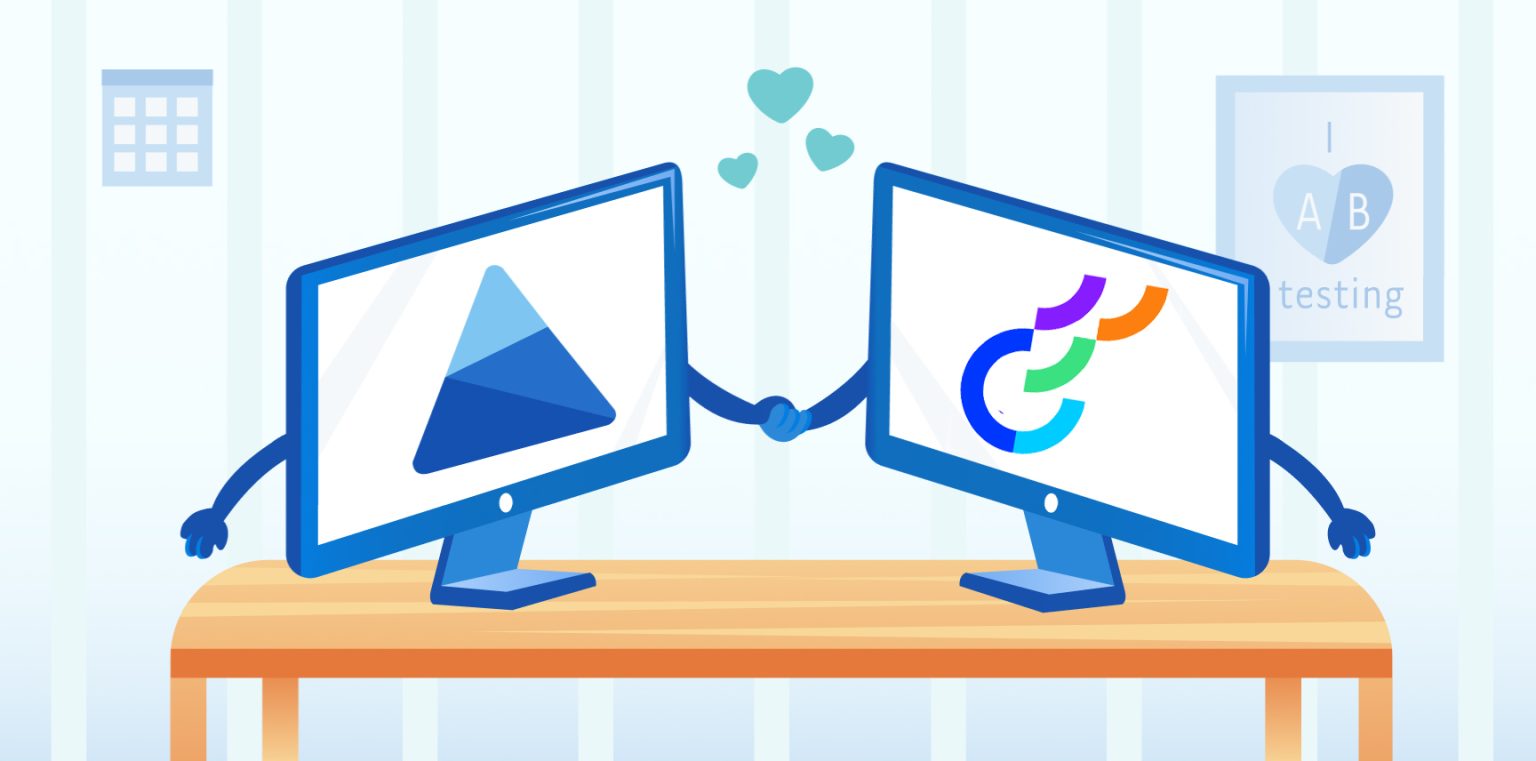Optimizely on the Web lets you run A/B tests and experiments at scale. Optimizely Web Extensions are reusable templates that developers can use to create custom features for non-technical teams. It is an optimization platform that provides a way to test, validate changes, view analytics, and modify the default behavior of web pages to allow you to grow your business.
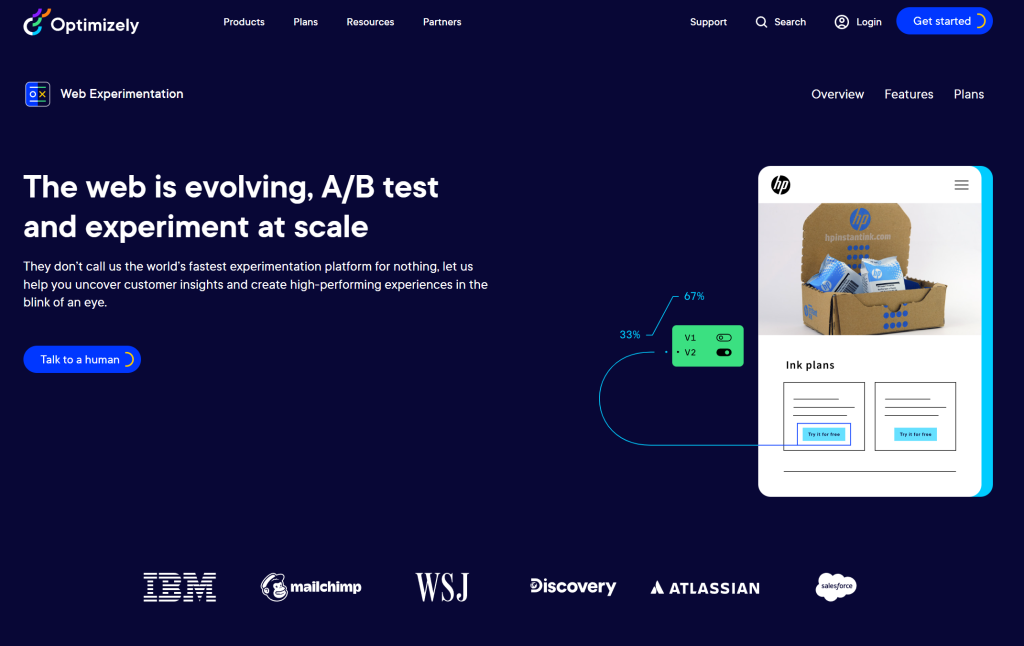
The Optimizely Web platform enables you to add and manage various experiments, as seen below.
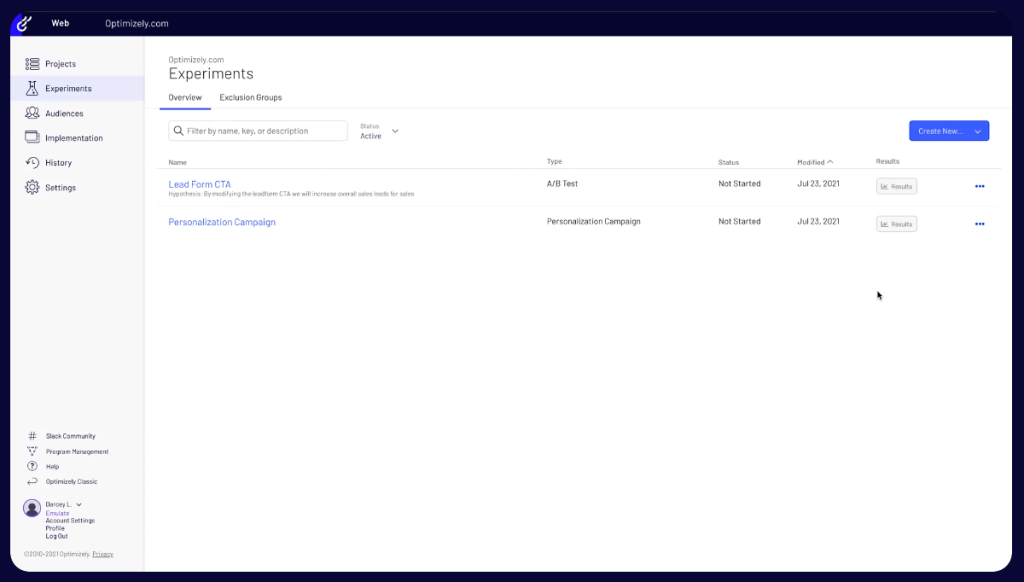
The visual editor allows you to implement changes on your site in minutes to change the experience of your customers. Quickly adapt to through experimentation to accelerate success, get ahead, and stay there.
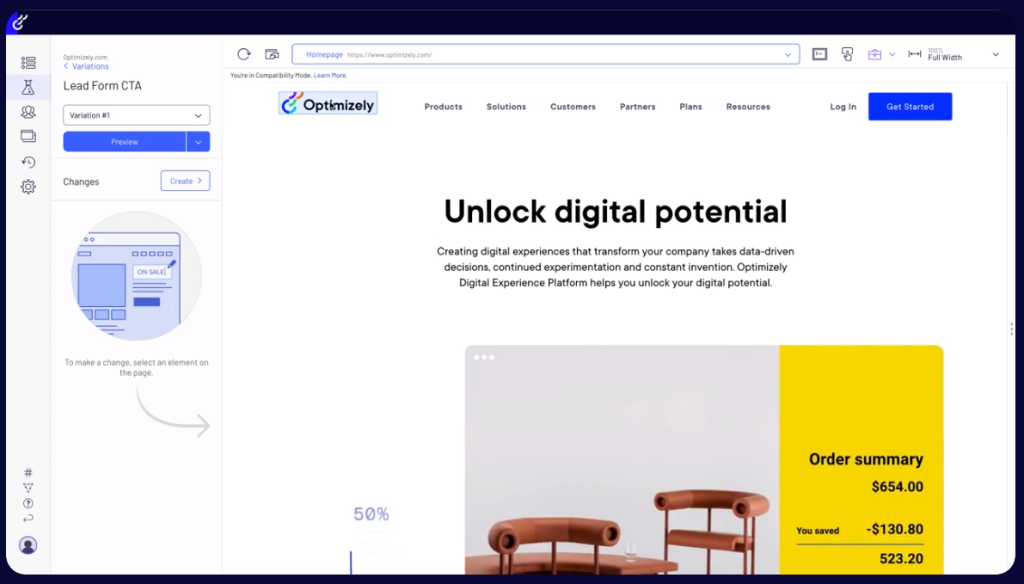
Also, quickly see analytics results all in one place.
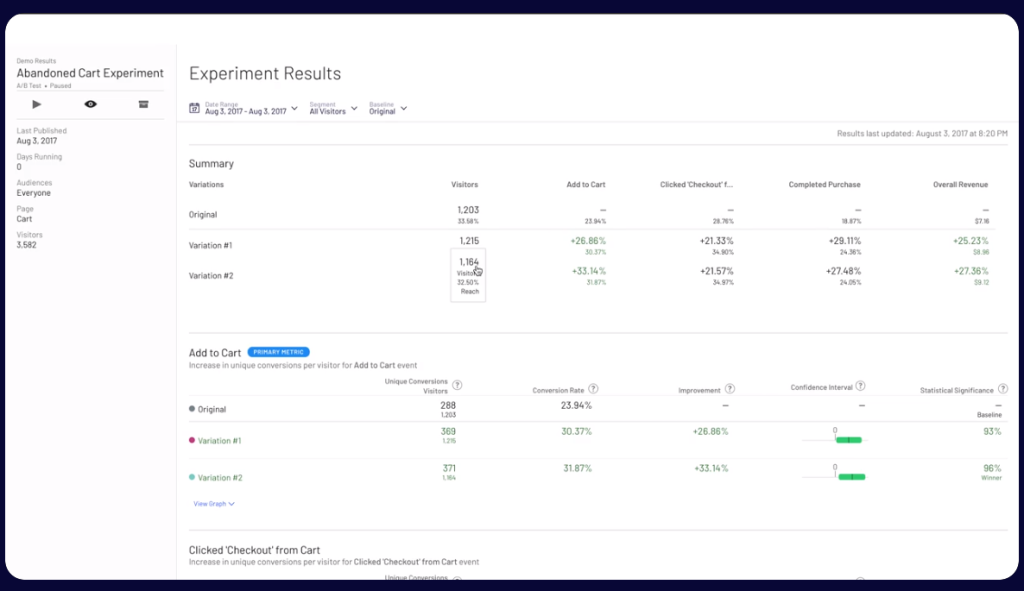
Optimizely has added integration with Microsoft Clarity. Adding Clarity offers some great benefits.
- The opportunity to see behavior analytics across your website, enabling users to make key changes which would be otherwise elusive.
- This includes the use of Heatmaps, Clickmaps, and Sessions Recordings to see how users interact with your site, which is critical to understanding what changes to implement and why.
- You can also easily see Rage Clicks, Dead Clicks, Quickbacks, and other points at which users get frustrated.
Here’s how to get started adding Clarity to Optimizely.
Step 1
Sign in to Optimizely. Go to Settings > Integrations.
Expand the Create Analytics Integration drop-down list and select Using JSON.
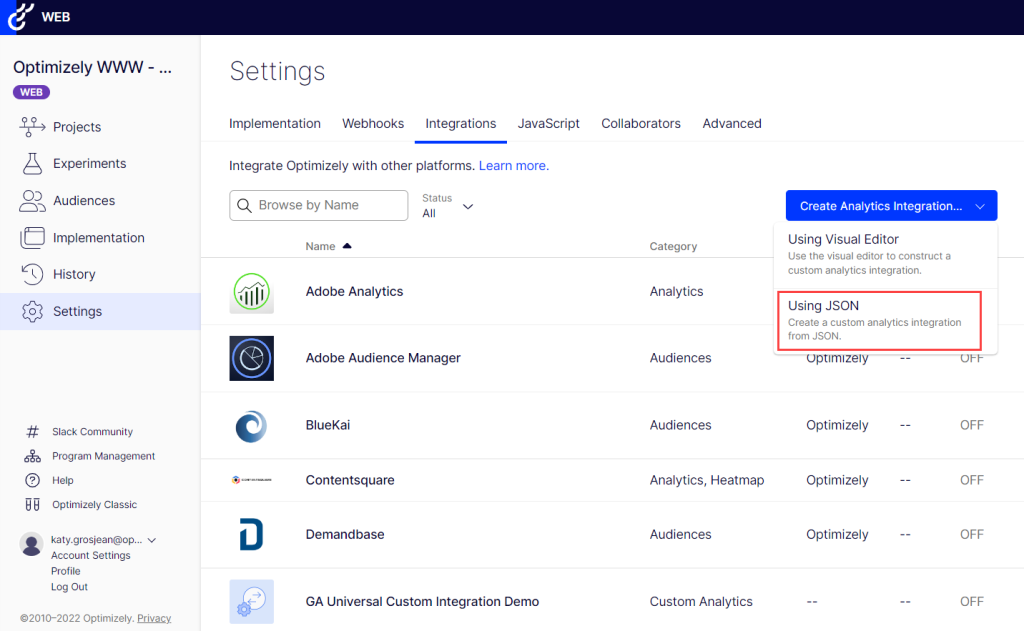
Step 2
Paste the following code into the JSON field and select Create Extension.
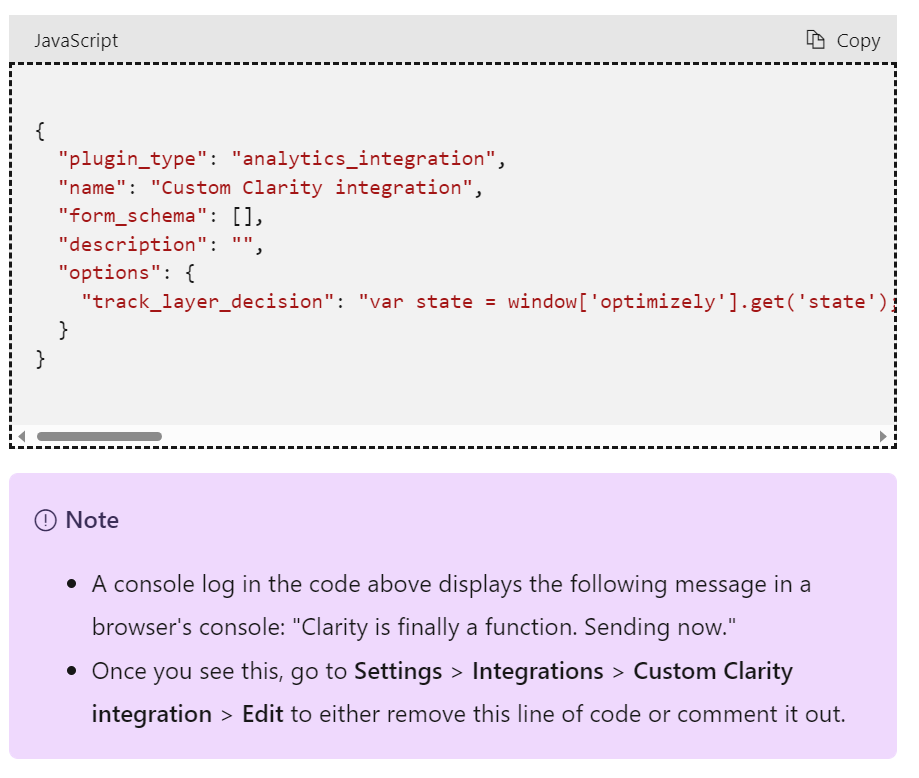
Step 3
Go to Settings > Integrations page to view the custom integration you just added. Select Custom Clarity integration from the list and turn On Enable Integration.
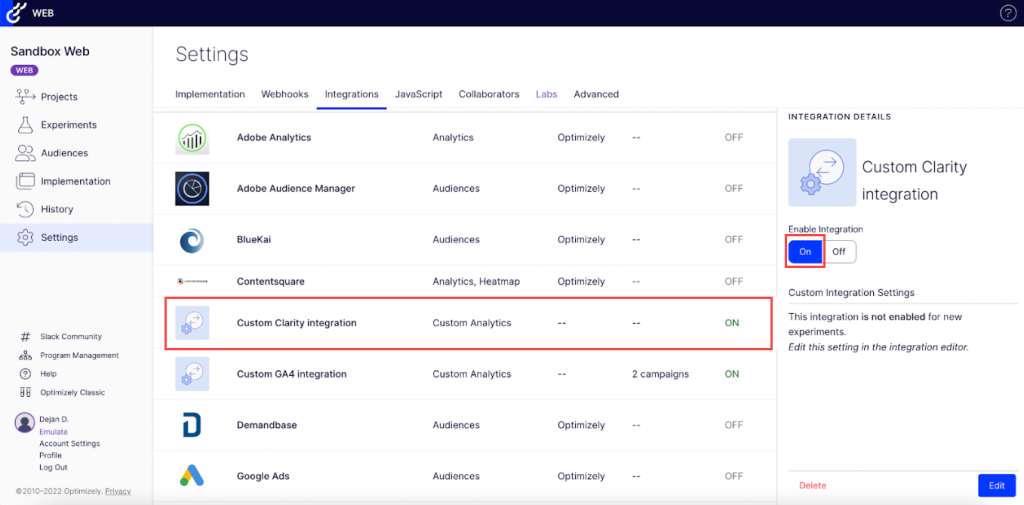
Step 4
You can add the new integration to specific experiments in two ways:
Manually add new experiments
Add the new integrations to specific experiments as shown below:
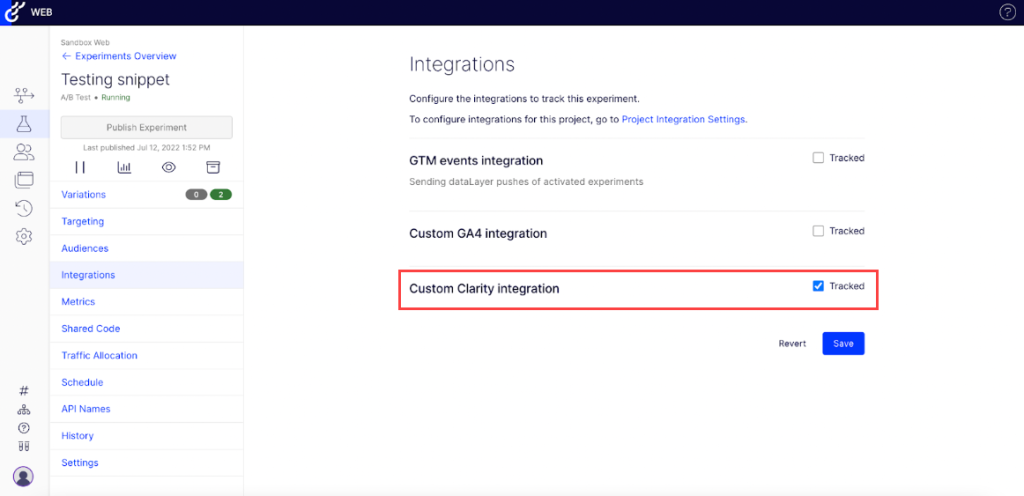
Automatically add new experiments.
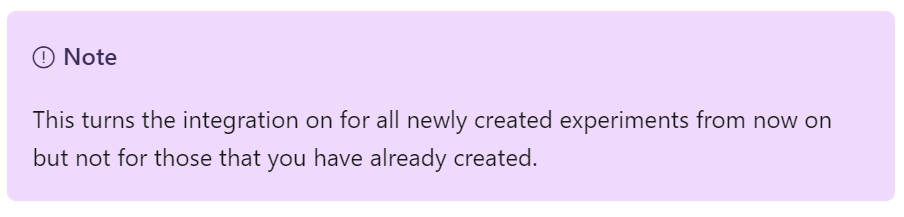
Automatically add to all new experiments using the following steps:
- Go to Settings > Integrations > Custom Clarity integration.
- Select Edit.
- Select Settings. The Edit Custom Analytics Integration window displays.
- Check Enable this integration by default for all new experiments box.
- Select Update Custom Analytics Integration to save the changes.
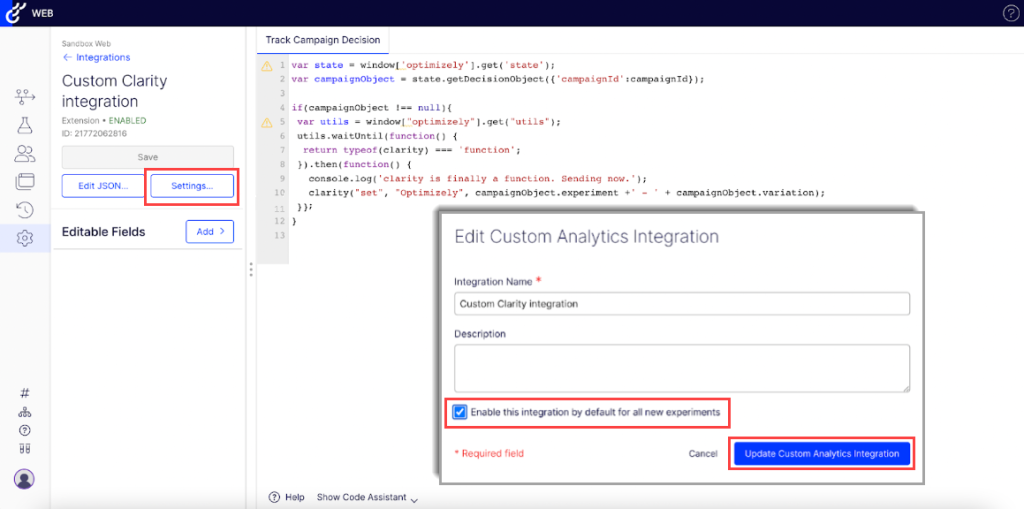
Step 5
Use the experiment data in Clarity:
- Go to your Clarity dashboard and select your desired project.
- Go to Filters > Custom filters > Custom tags.
- Select Optimizely from the drop-down and your desired experiment/variant.
- Select Apply.
- Select Save as segment to save this custom filter as a segment.
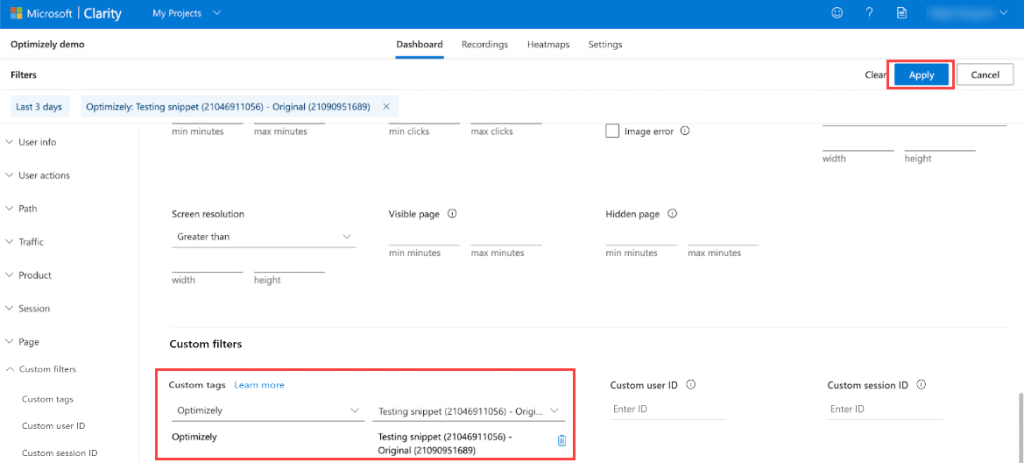
- Select Save as segment to save this custom filter as a segment.
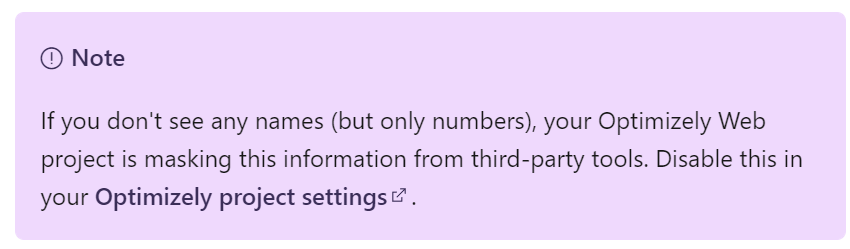
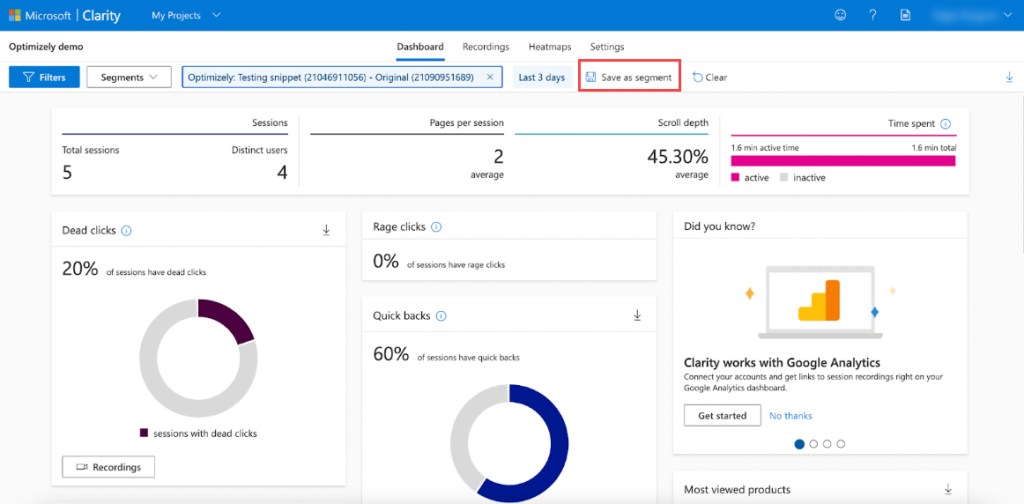
After you can go here to verify your installation.