Do you want to know more about who is visiting your website and what they do on it?
If so, you will love Clarity’s new feature: Visitor Profiles.
Visitor Profiles
Visitor Profiles let you see all the information you have about a visitor in one place. You can see a comprehensive summary of every visitor’s site journey, such as their browser, location, UTM source and key metrics like total time on site, average session duration and more. You can also watch recordings of their sessions and see how they behave on your site. This can help you understand their needs, preferences, and pain points better.
A common use case is to segment your audience by their behavior or to drill down into an individual’s profile to see their web activity and key events during sessions. You can also see metadata associated with their sessions such as session duration, device or referral source.
This blog post provides all the information you need to become an expert at using Visitor Profiles. Let’s start by looking at where you can find information for all your visitors – in the dashboard.
1. Analyzing visitor loyalty on the dashboard
This dashboard shows a comprehensive summary of the number of customers that are currently on the site along with the total users during the selected time frame (1). Additionally, it also allows you to examine the visitors with the most sessions on your website(2).
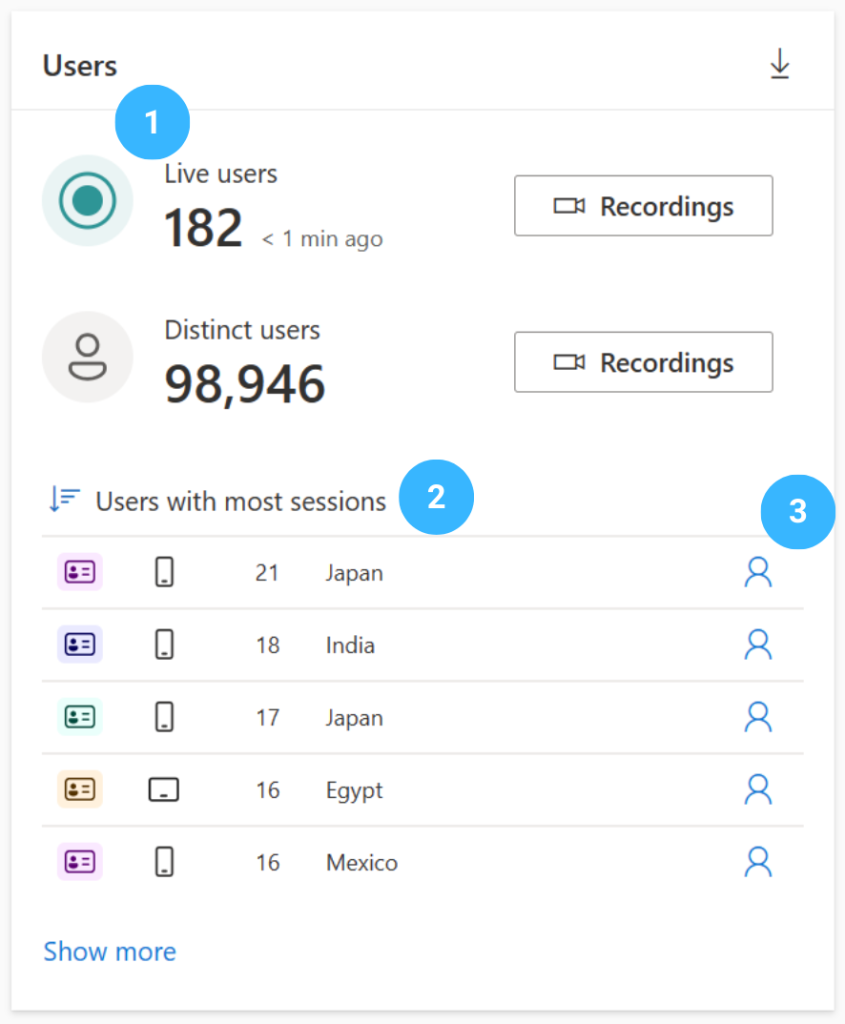
You can click on the “Profile” (3) button to view that visitor’s profile, which shows you the visitor profile view; more of this will be covered in the next section.
2. Inside Visitor Profile
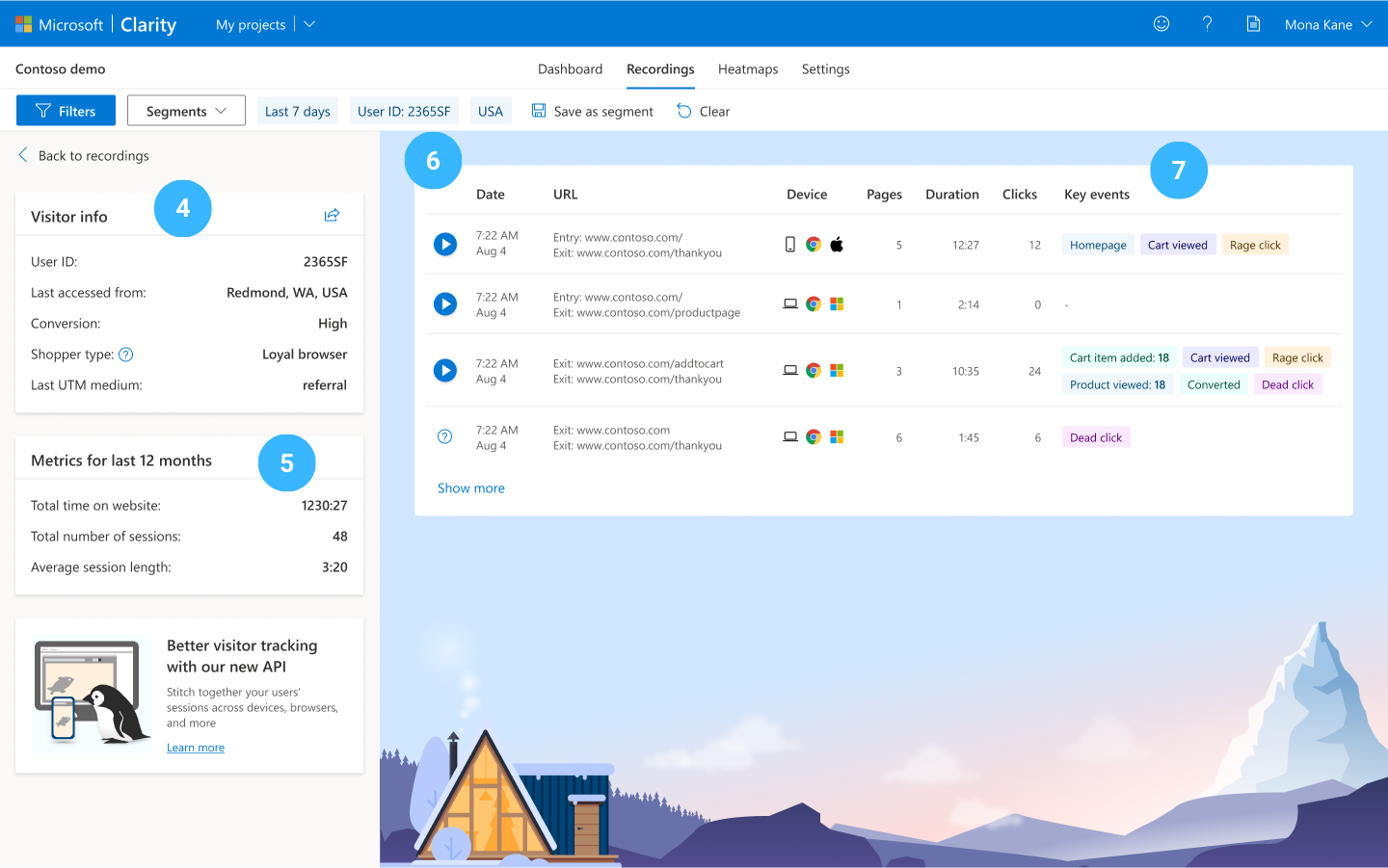
You’ll find a high-level summary of the user on the left-hand side of this view (4). This includes metadata you’ve collected like the visitor’s Clarity ID, last location, last UTM source, medium & campaign.
Additionally, you also see unique visitor metrics like total time spent on your site, total number of sessions and average session duration. In this instance, this person came to your site 48 times within the selected date range (5).
On the right-hand side of the view, show the summary of all sessions for the given visitor on your site (6). Each row shares some basic information about the session, key events that happened in a session and has a play button to begin watching the playback (7).
3. Link your users to Visitor Profiles in Clarity
Clarity assigns a unique ID to each new visitor on your website. This Clarity ID is anonymous and lets you track their sessions. To better align these anonymous profiles with your user information, use the Identify API. You can pass in a custom user ID which can then be used as a filter in Clarity.
Learn more about how Clarity handles custom IDs here: Identify API | Microsoft Learn
Ways to use Visitor Profiles for your scenarios:
- If you find an interesting user session, get a high-level summary of this user via Visitor Profiles
- Go to “More details” – Click on Clarity ID or Custom ID
- Analyze visitors from different angles with 25+ different filters
- Analyze visitors from different campaigns
- Analyze visitors from different traffic source
- Analyze visitors from different pages
- Deep dive into a customer service issue by searching for a visitor by their custom ID.
Clarity’s Visitor Profiles feature provides a comprehensive view of your website visitors, allowing you to see a high-level summary of the user. With Visitor Profiles, you can access key metrics, events, watch session recordings, and understand visitor needs. By linking your users to Clarity using the Identify API, you can enhance Visitor Profiles and analyze data more effectively. Leveraging Visitor Profiles helps optimize website performance, personalize experiences, and make informed decisions for online improvement.
