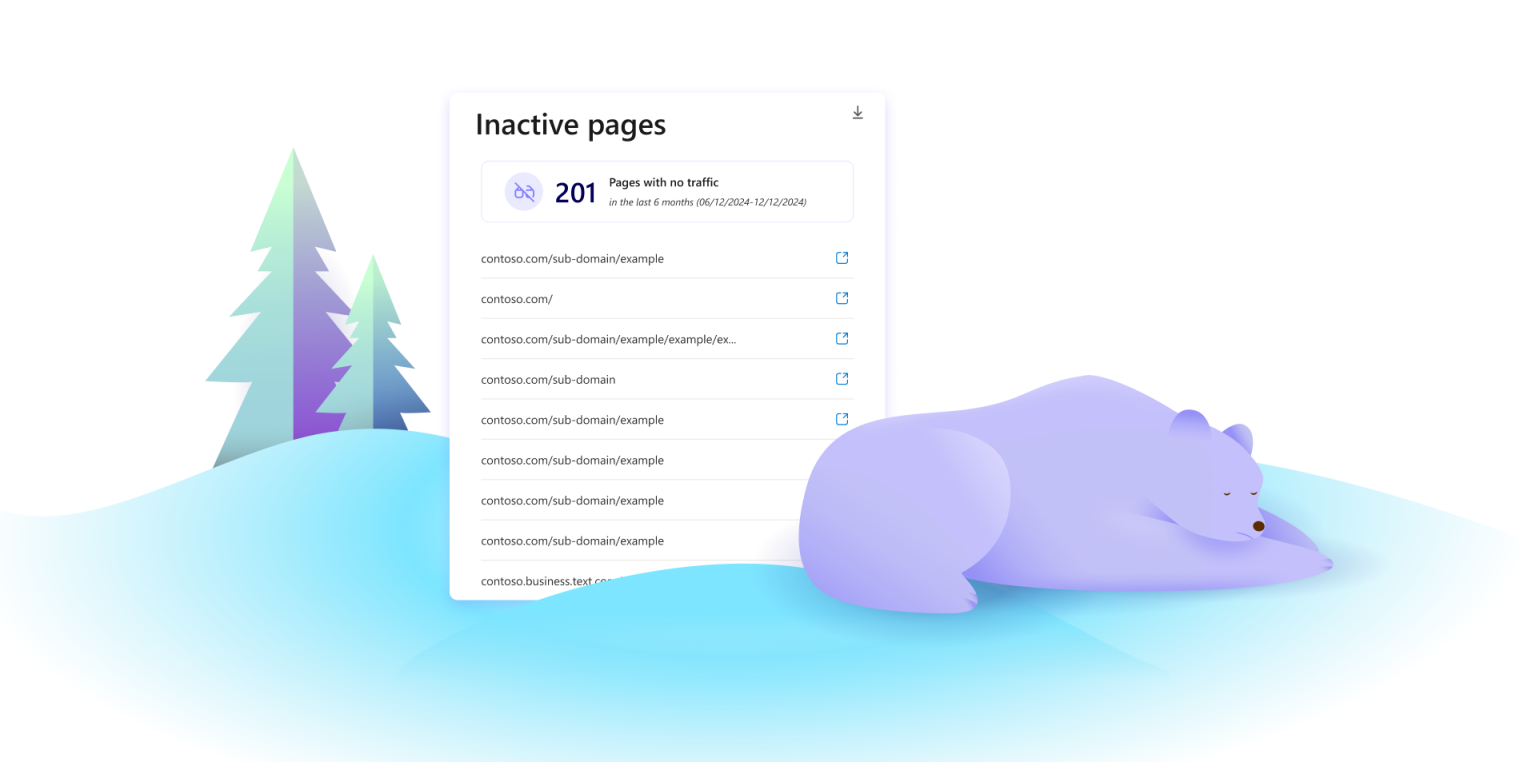We are thrilled to announce a new feature for Microsoft Clarity: Inactive Pages. This new feature will help you identify pages on your website that have not been visited in the past 12 months, providing valuable insights that are currently only available through expensive SEO tools.
What are Inactive Pages?
Inactive Pages are defined as pages on your website that have not received any visits in the past 12 months. Identifying these pages can help you understand which parts of your site are underperforming or no longer relevant to your audience.
Note: Inactive pages are only available for projects with sitemaps
Why Inactive Pages Matter
Understanding Inactive Pages is crucial for several reasons:
- Uncovered Analytics Area: This is a significant area in analytics that is not covered by any behavioral analytics tool. Traditionally, only SEO tools have provided this information.
- Cost Savings: Website owners often pay substantial amounts to auditors and tools to get this information. With Clarity, you can access it easily and for free.
Benefits of Using Inactive Pages in Clarity
- Optimize Content: Identify and remove or update underperforming pages to improve overall site performance.
- Improve SEO: Boost search engine rankings by eliminating outdated or irrelevant pages, consolidating valuable content, and ensuring a streamlined site structure that search engines can easily crawl.
- Enhance User Experience: Focus on content that matters to your users, ensuring a more engaging and relevant experience.
- Save Costs: Reduce the need for expensive third-party tools and auditors by leveraging Clarity’s built-in capabilities.
- Increase Engagement: By addressing inactive pages, you can ensure your site remains dynamic and engaging, leading to higher user retention and satisfaction.

How to Get Started
Getting started is simple:
- Access Inactive Pages Report: Navigate to the Inactive Pages section in your Clarity dashboard.
- Analyze Data: Review the list of pages that have not been visited in the last 12 months.

- Take Action: Decide whether to update, remove, or repurpose these pages based on their relevance and performance.
Default tab: If you would like to set inactive pages as the default tab, go to Card data -> Customize dashboard -> Select default tab. Choose Inactive pages.

For more details, check our documentation.
Conclusion
The Inactive Pages feature is a game-changer for website analytics, providing valuable insights that were previously difficult and costly to obtain. Try it out now and see how it can help you optimize your website and enhance user engagement!