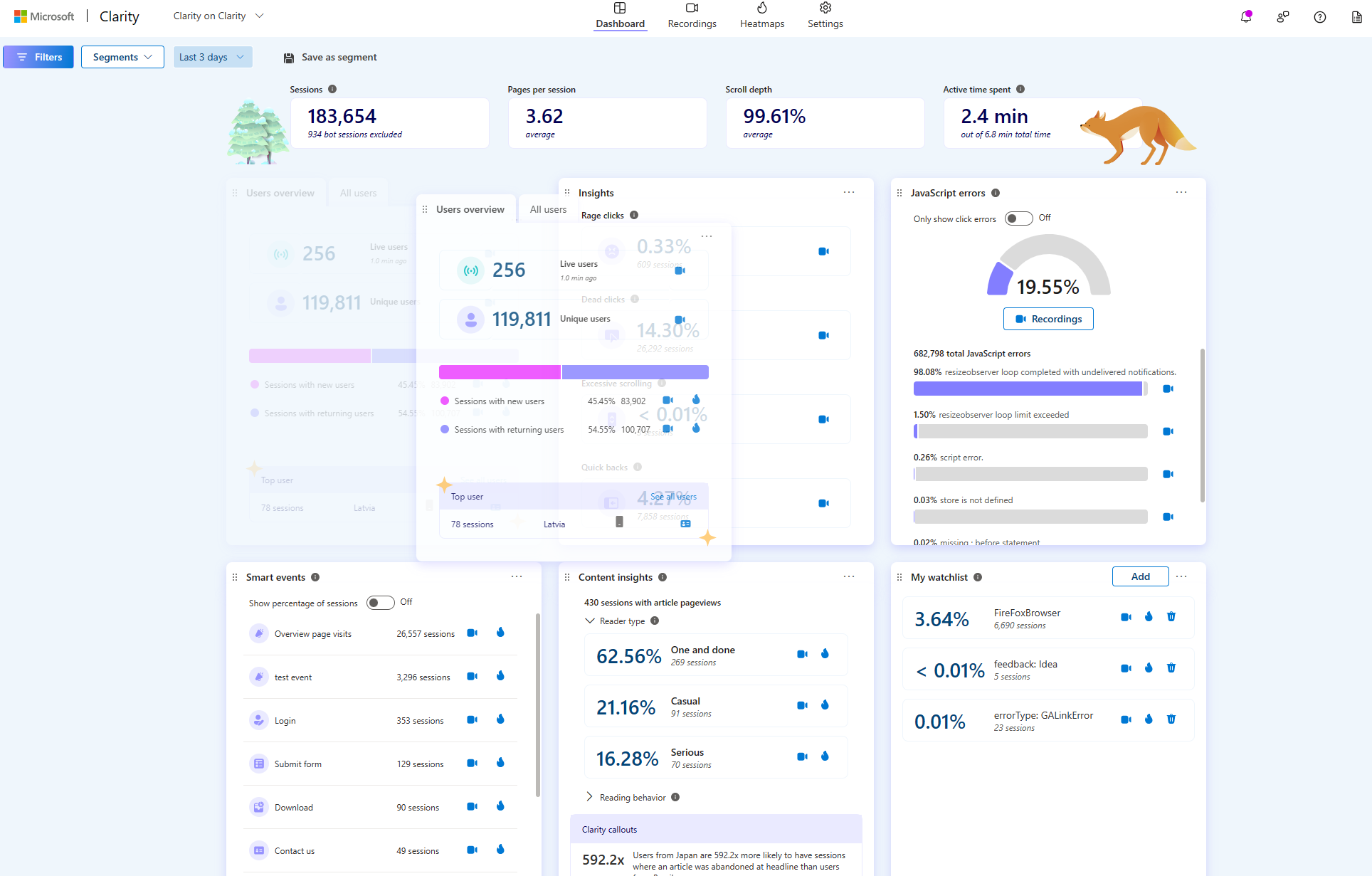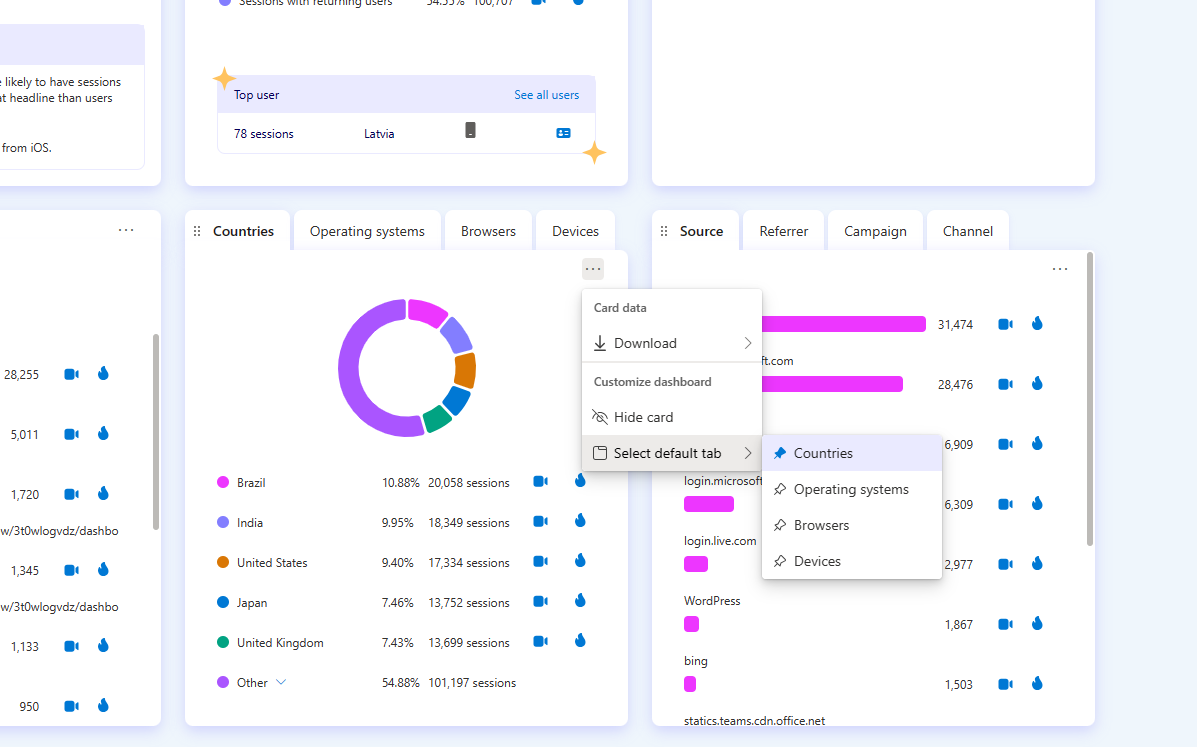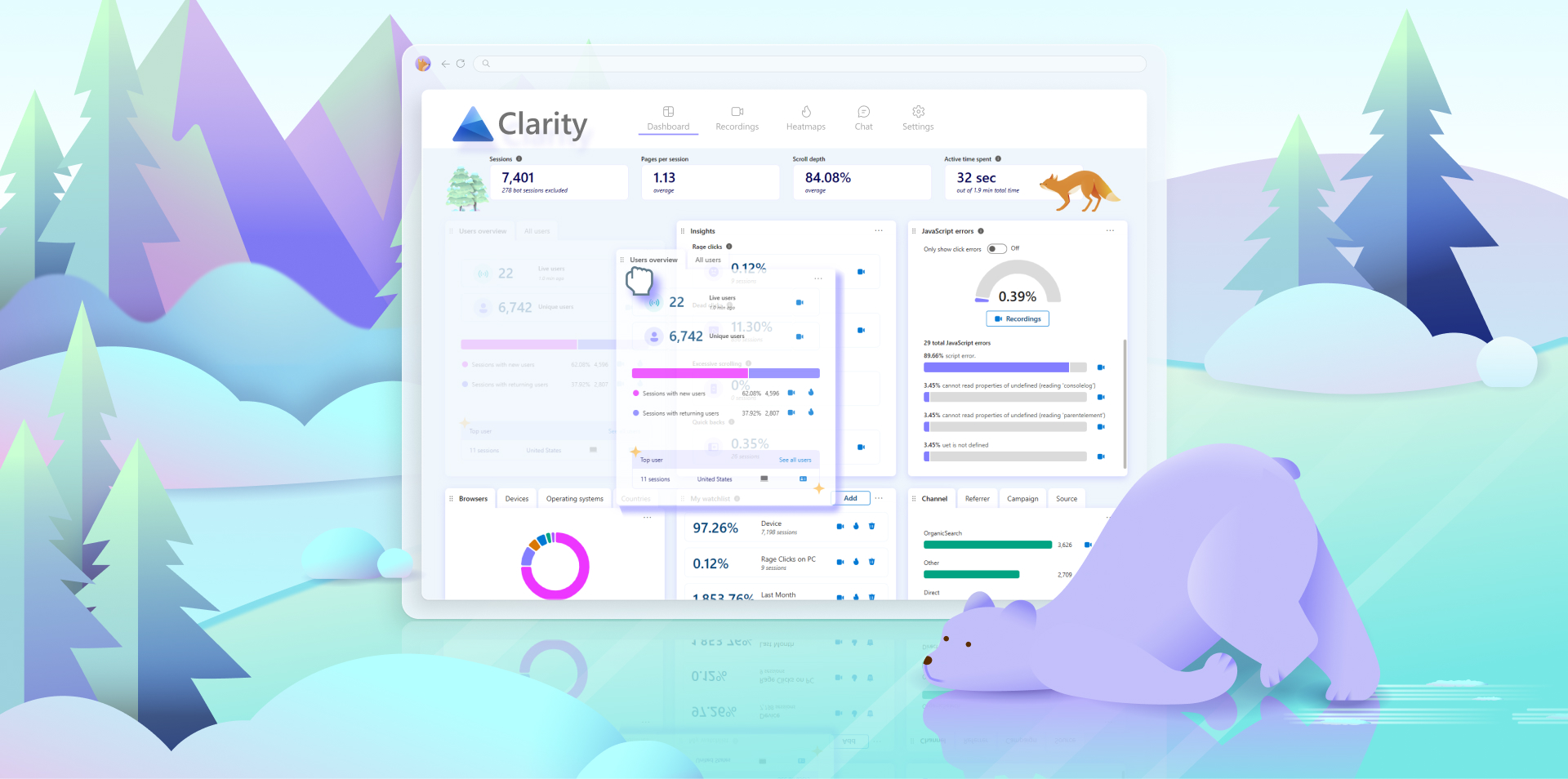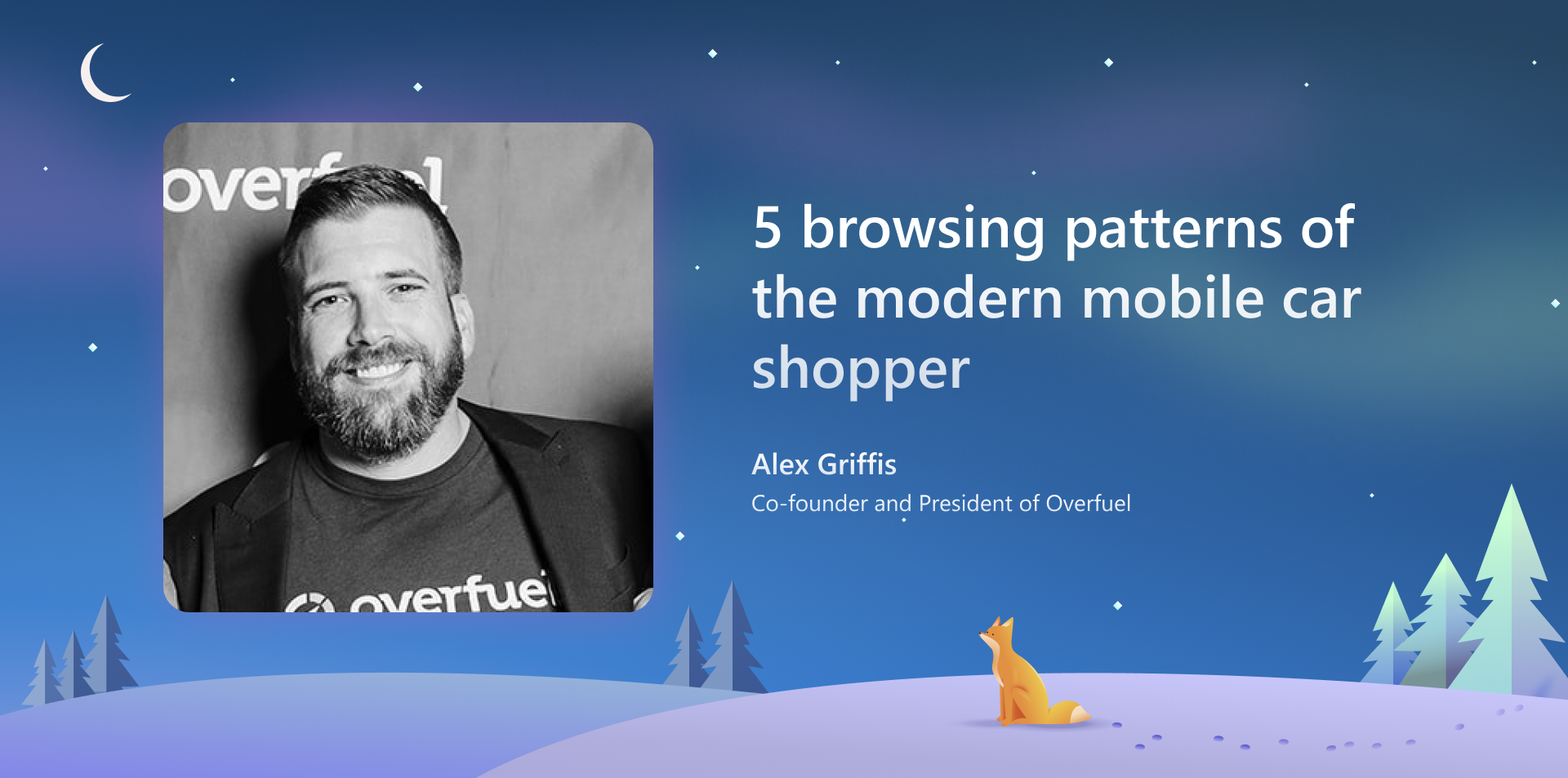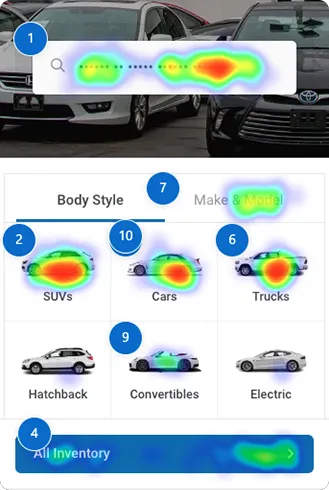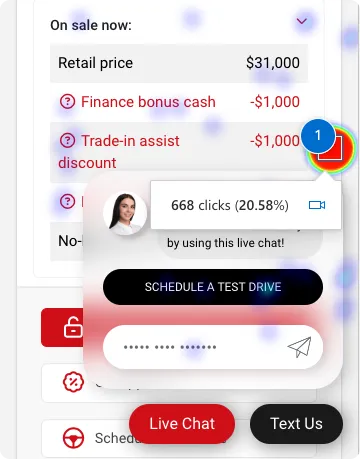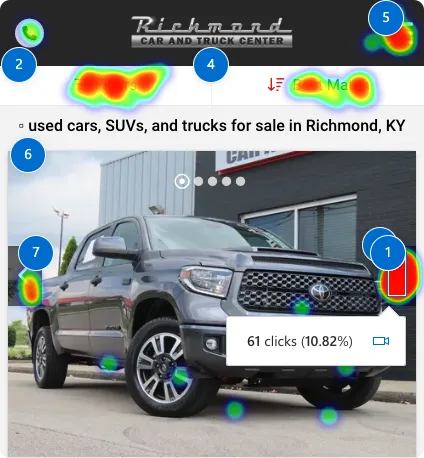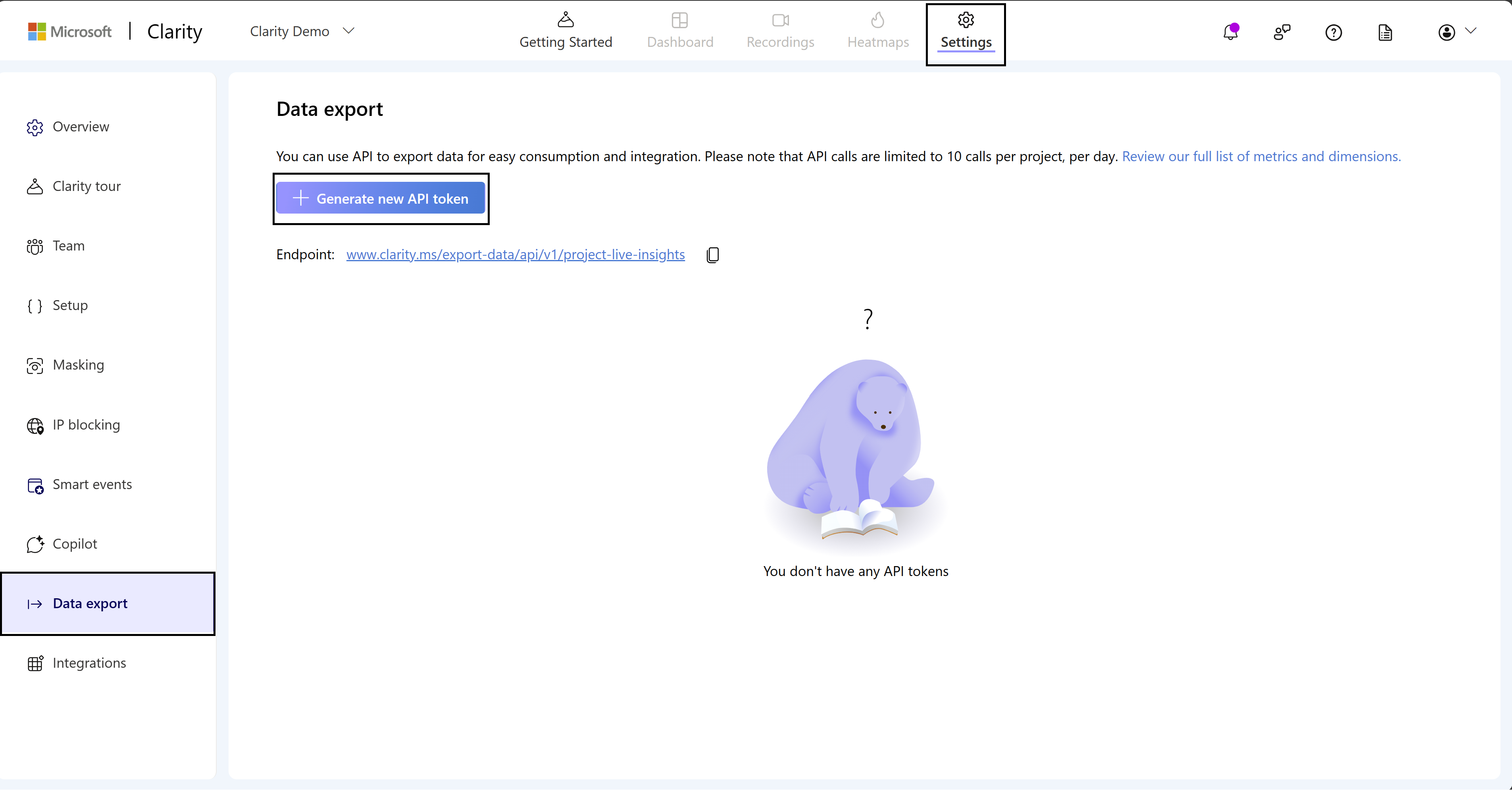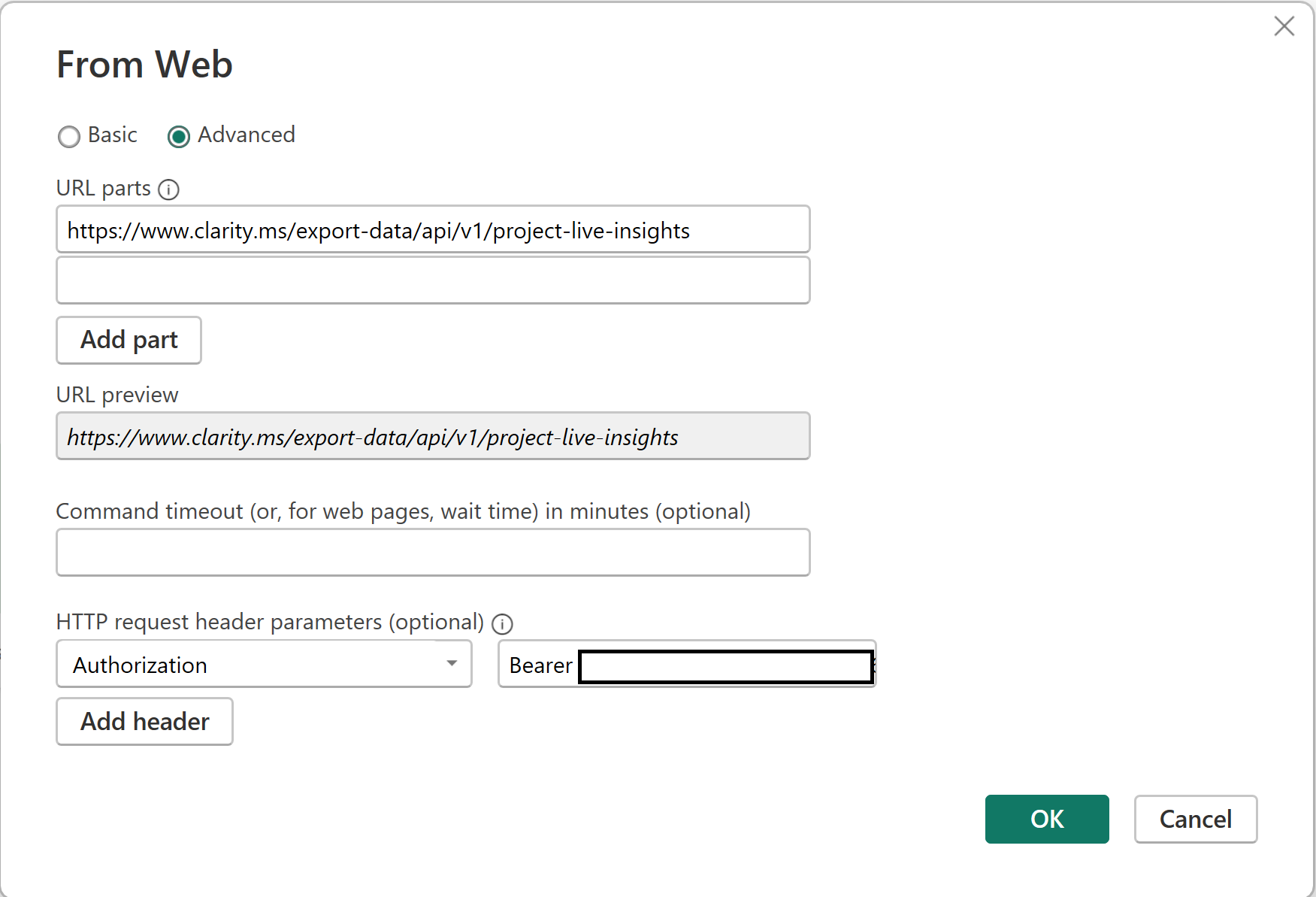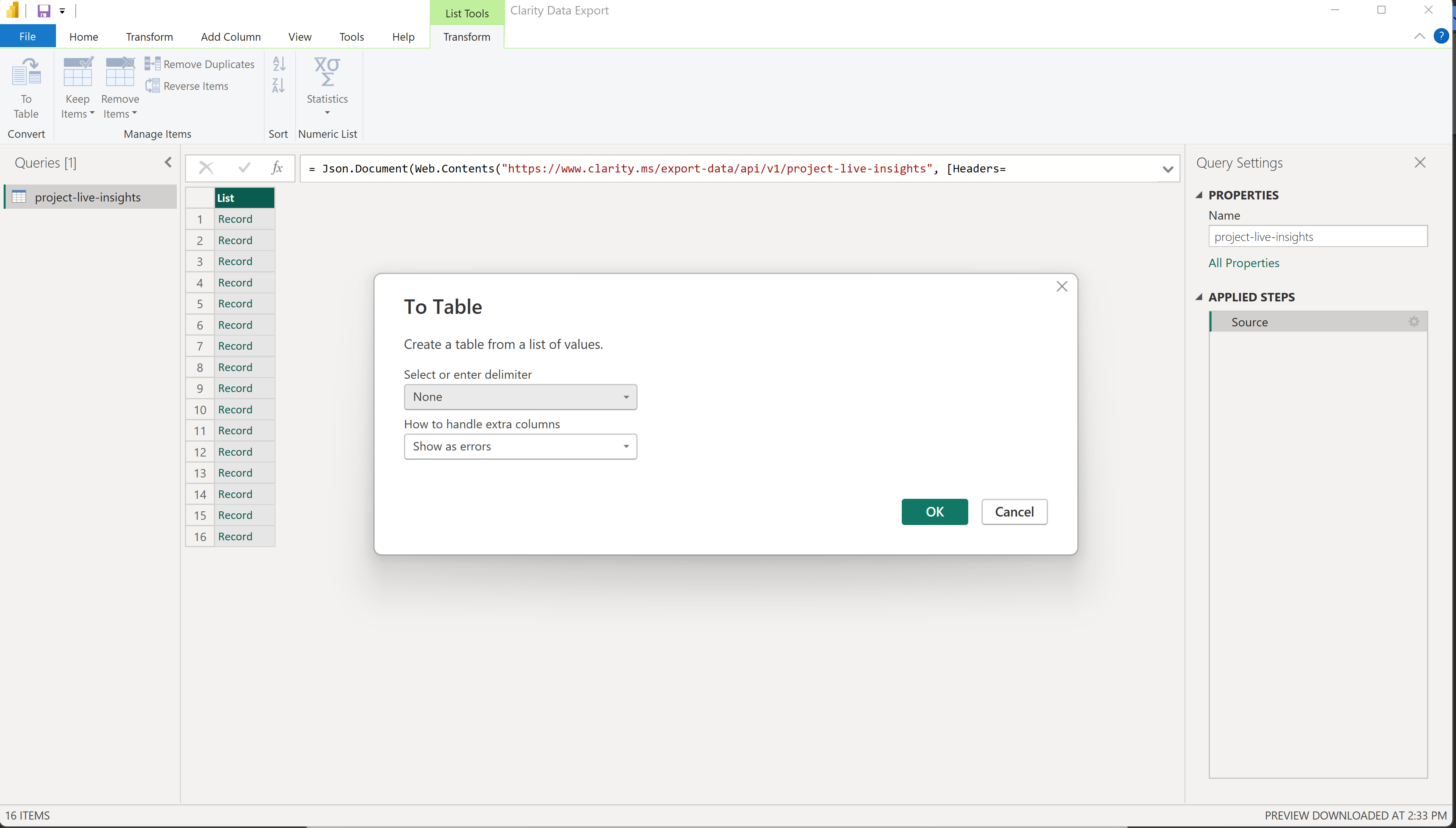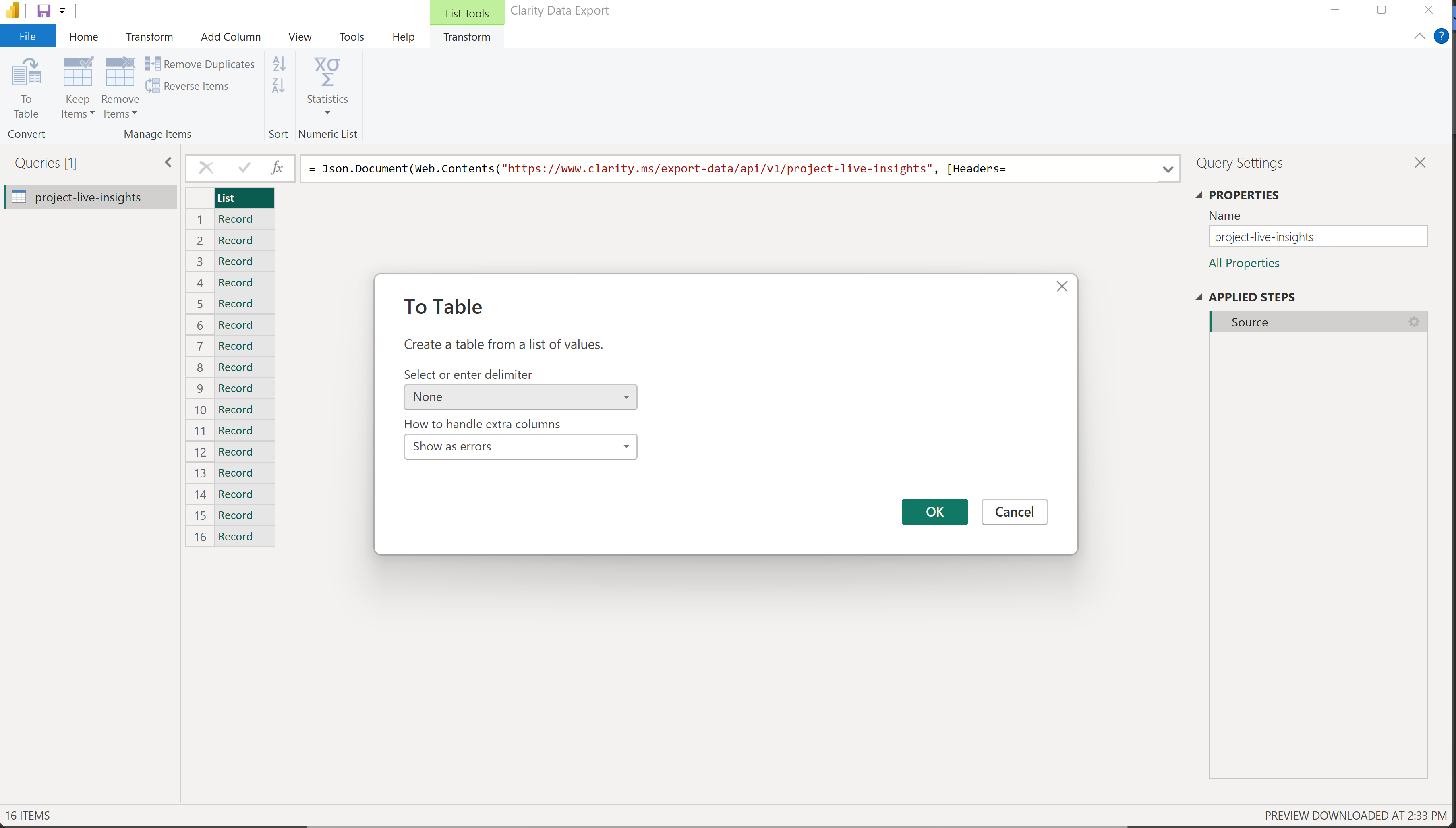My name is Alex Griffis, and I’m the President of Overfuel, a website and digital retailing platform servicing automotive dealerships across the US. Our customers, both large and small, use our platform to power their digital showrooms and reach more consumers. Whether it’s a franchise dealership (Honda, Nissan, GM) or a pre-owned independent, our job is to provide the best online shopping experience possible to ensure consumers find the car that meets their needs.
Since over 80% of online car shopping starts from a mobile device, we must offer an intuitive, seamless, mobile-first experience. With Microsoft Clarity, we implemented session recordings, click and scroll heatmaps, and insightful analytics to make significant UX improvements to our products. We sampled a variety of websites with varying conversion rates, lead volume, and overall website traffic to look for common threads across different demographics. After seeing many positive results, we’ve highlighted the five most common browsing patterns of the mobile-first car shopper.
Searching Inventory is the #1 Most-Clicked Action
When a potential customer lands on your website, they want the least path of resistance to finding a vehicle that meets their needs. Overfuel and other leading direct-to-consumer products like Carvana focus on several best practices to drive more conversion:
- Lead with inventory search: make it easy for customers to find what they want. Excellent search functionality doesn’t end with makes and models; great search functionality is graceful and allows a margin for error. Detecting common misspellings and making intelligent suggestions based on input significantly improves customer experience.
- Follow with vehicle types: the second most common filtering behavior is vehicle type (cars, trucks, SUVs).
- Keep everything above the fold: 8 out of every ten customers leave the homepage before scrolling 25% of the page, so keep your calls to action clear and visible above the fold.
Most Consumers Find Live Chat Annoying
Sorry, live chat, but it’s true.
On the vehicle detail page, across several customers with live chat, we found that the #1 most-clicked item was the close button on live chat products. The data supports what we’ve been saying for a long time: stop annoying your customers by interrupting their experience with pop-ups.
If a customer wants to contact you to ask a question, they will! How do we know? Aside from the photo gallery, the remainder of the top 10 most-clicked items are lead-generating: click-to-call, personalize your payment, etc.
Ordering Your Inventory by What Sells Best, Not What Costs the Most, Drives Better Engagement
If you’re leading with price, your SRP becomes stale quickly. It doesn’t allow newer or more popular inventory to cycle in and out. Upon reviewing the data, for the customers who aren’t searching for an exact vehicle, the behavior pattern is as follows:
- Clicks a vehicle type tile on the homepage (“SUV”)
- Clicks “Filters” (12.25% of all SRP clicks)
- Clicks on the first or second vehicle on the SRP (over 15%)
If your most popular SUV sold is an Audi Q5, you’re much more likely to engage a customer with a $30,000 Q5 than presenting them with a $250,000 Lamborghini Urus. Not only does the data support that, but it’s also just more practical.
When consumers are presented with options that match their car search preferences, they obviously convert better.
Great Inventory Photos are King
It may seem obvious, but many dealerships undercut their performance by underinvesting in inventory photos.
On the search results page (SRP), the most-clicked element on the page is the photo gallery arrow, which we implemented to allow consumers to swipe through the first handful of images on a vehicle. Interacting with photos accounts for 10-15% of all activity on the SRP, seconded by applying specific filters.
Furthermore, the top 5 most-clicked elements on a vehicle detail page (VDP) are all related to the photo gallery. Great inventory photos are critical to establish trust and credibility, not just on a dealership’s website, but more broadly as their inventory is syndicated across referral websites.
Content Unrelated to Inventory Drives Very Little Engagement
Homepage slideshows? Yesterday’s news. Bloated copywriting on landing pages? SEO tactics from nearly a decade ago. Videos? So long as they’re not too distracting and accomplish some goal, such as establishing trust or showing a variety of inventory.
If a dealership offers a compelling warranty, an exchange policy, or specializes in a niche (for example, lifted trucks), lead with that! Establish trust with a headline highlighting your specialties or strengths, then jump straight into conversion funnels:
- Inventory search accounts for 24.87% of homepage clicks.
- Vehicle type tiles (cars, trucks, SUVs): 13.97% of homepage clicks.
- “All Inventory” button near the bottom of the fold: 9.2% of homepage clicks
Key Takeaways from Research
- Lead with inventory
Make it easy for your customers to find what they’re looking for.
- Invest in quality photography
Your inventory is your billboard, both on your dealership’s website and across major syndication websites
- Limit distractions and make car shopping frictionless
There are many ways to generate more leads at the top of the funnel, but it’s up to the dealership to convert a buyer once they’re on the website. Limit tools like live chat and pop-up widgets from impeding customer experience.
- Ensure filters are seamless
Although “Make” is the #1 filter across desktop and mobile, it’s closely seconded by feature (Bluetooth, third-row seat, etc.) and color. Listing hundreds of colors leads to a poor user experience, which is why Overfuel has standardized interior and exterior colors down to ten of the most common options.
- Don’t make customers scroll
On average, 8 out of every 10 customers have moved on before scrolling 25% of a page. It’s critical to keep your website funnel focused by putting photos and calls to action above the fold.