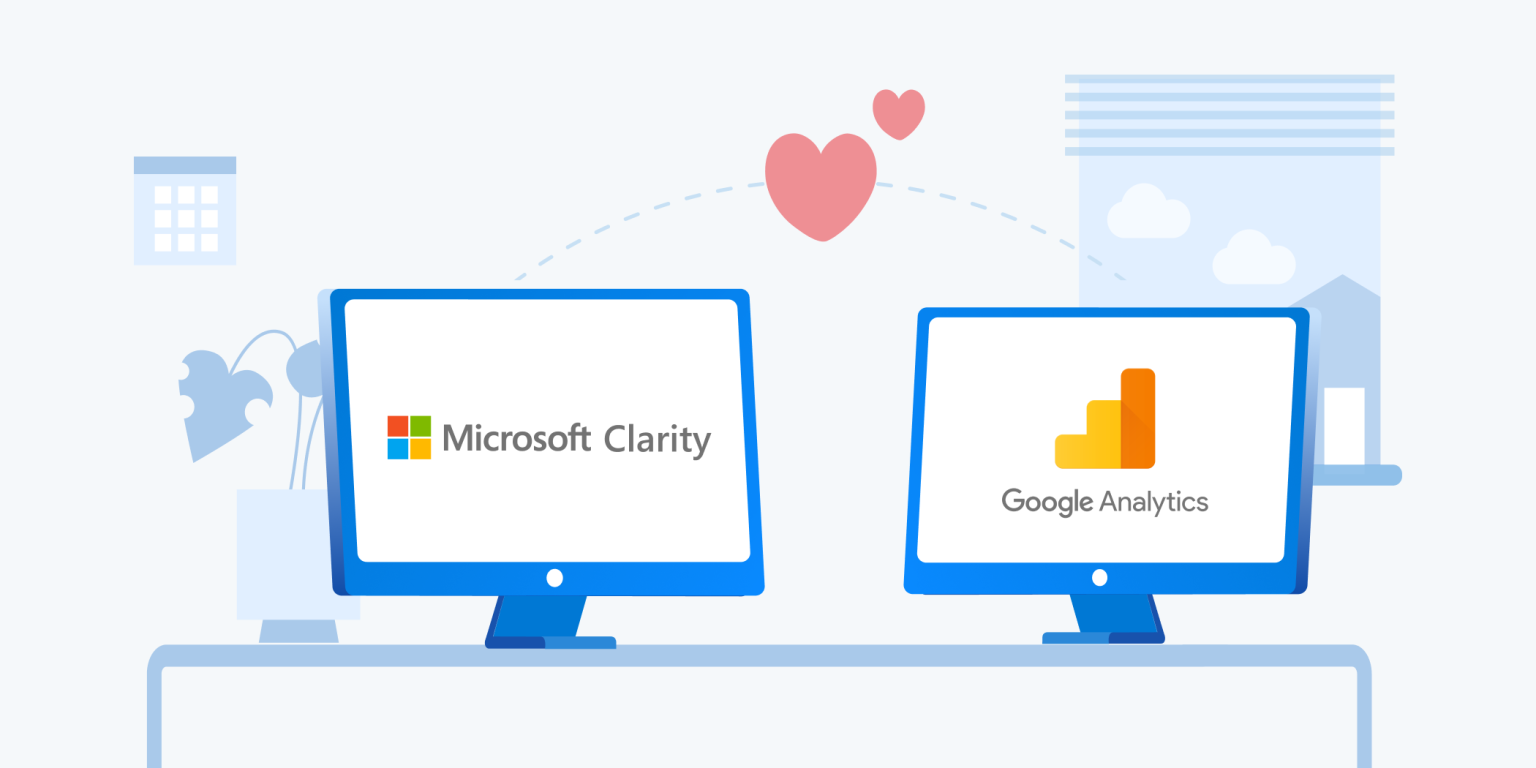You use Google Analytics because it gives you tools for slicing and dicing data that you need to set your strategy, define your audience, and adjust your website. However, did you know that by pairing it with Clarity you can maximize your insights?
Google Analytics gives you raw data about sessions on your website which is like a paper drawing of your site’s activity. What’s missing is the ability to show that raw data visually in recordings that come alive showing the insight behind the data.
We think adding a user session recording tool is the next logical step for Google Analytics users. Session recorders are website analytics software that shows videos of your visitors’ behavior. This includes cool stuff like clicks, scrolls, mouse movements, browser resizing, form use, and even hops from page to page.
Let’s see how you can link session recordings and Google Analytics and then look at some tips for working with them once linked. We will use Microsoft Clarity to illustrate how to mix session recordings with GA.
How to add session recordings to Google Analytics
Step 1
Sign up for Clarity today, it’s free forever!
Next, install the Clarity tracking code on your website.
When you are done with the installation, Clarity will almost immediately begin to record user sessions.
Step 2
Go to Clarity’s Google Analytics integration page to learn how to install Clarity with GA.
Don’t forget to create a GA Custom Dimension for use with Clarity. You can call the custom dimension “Clarity Playback URL”.
When you are done with GA integration, you will be redirected to the Clarity Setup page.
Step 3
Verify that you can access recordings and visualize the user sessions on Google Analytics.
Log in to GA and click on Events in the navigation bar.
In the Select an event drop-down, search on “Clarity Playback URL” and a list of user sessions will appear on the right side.
The graph displays the time for each of the user sessions you select.
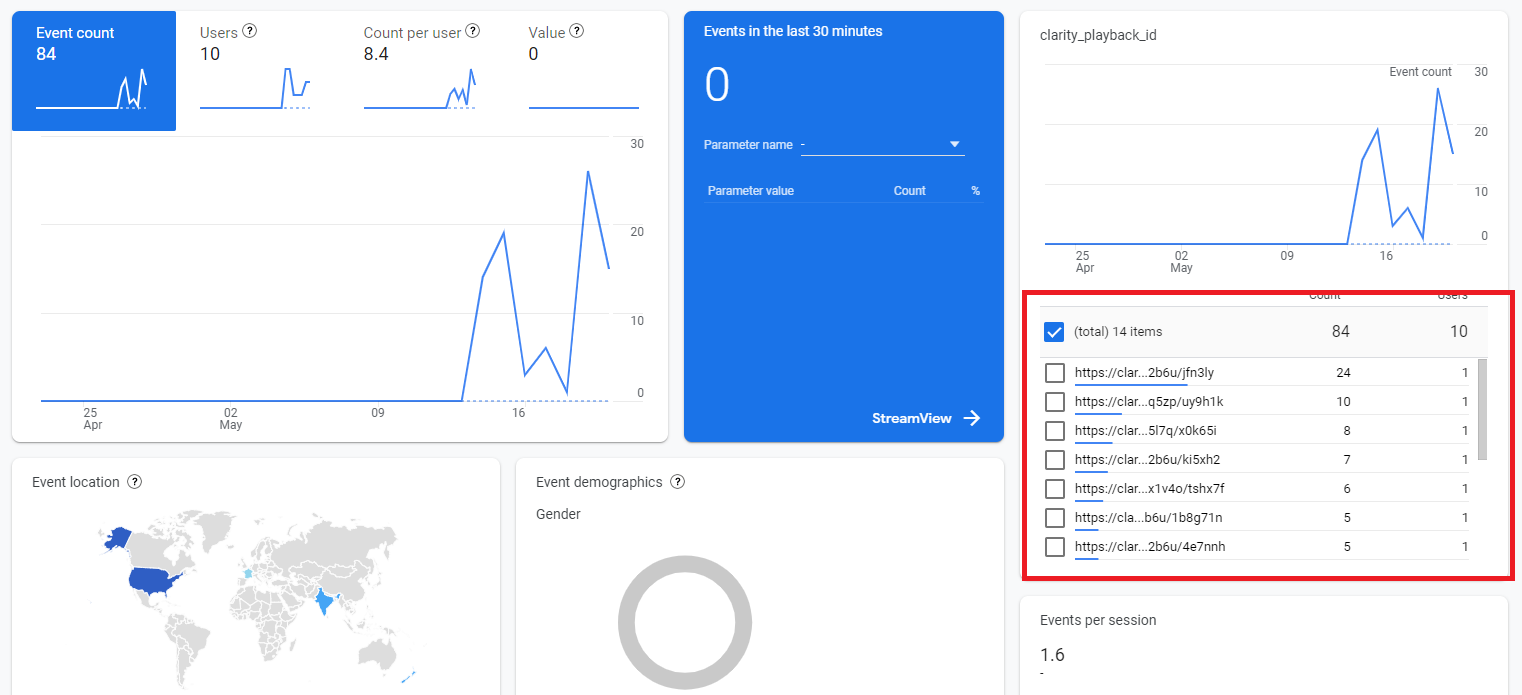
Step 4
View the session recordings in combination with Google Analytics data.
Choose a report and set the filters that you want.
Be sure that Clarity Playback URL is selected under + > Custom. For example, you can go to Tech > Tech details and view all visitors (including session recordings) by browser type.
On the top-right, select Share > Export and choose a format. Download the report and open it in a PDF reader or Excel.
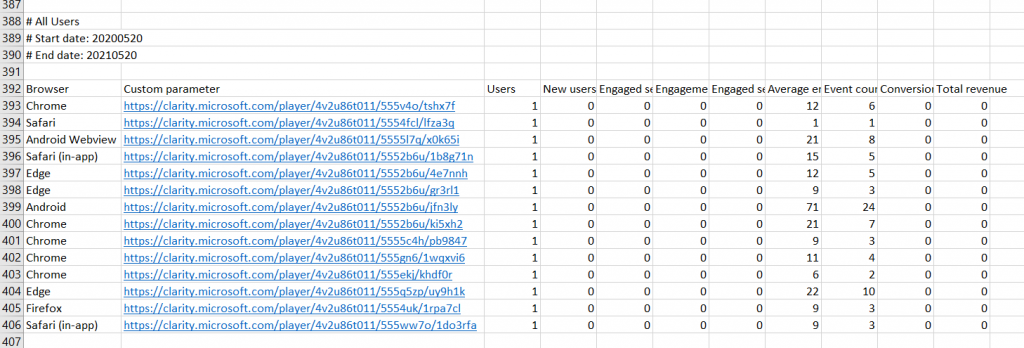
Follow any link in the report and view the movie of the user’s visit.
3 ways to get a more robust Google Analytics experience
1. Use geography to enhance your targeting
If you discover the locations from which prospects are viewing your website, you can identify where you might want to offer your products or services in the future.
GA data on your visitors’ geography serves to spot patterns that tell you more about your site’s geographic reach. When you add Clarity’s session recordings, you can check for anomalies and get more detailed information about how visitors behave differently based on their geography.
To view GA session recordings of visitors from a particular country:
Go to Demographics > Demographic details and select Country. Next, select + > Custom > Clarity Playback URL
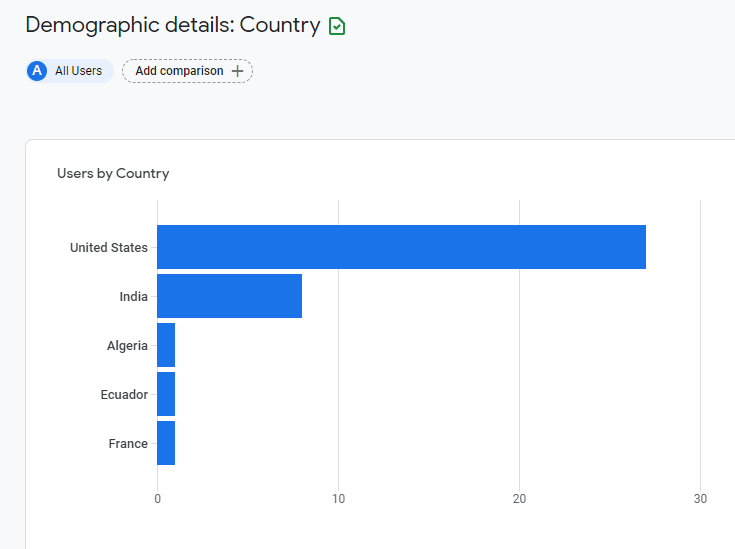
2. Build a better mobile user experience
According to Blue Corona, up to 70 percent of website traffic comes from mobile phones. Improving user experience on mobile devices can translate into building a larger audience.
Google Analytics gives you the raw numbers on visitor usage by device category, but how can you use this data to spot ways to improve the mobile experience?
When you filter your search results by device type and access a report with session recordings, it’s like you are peeking over the shoulders of mobile phone visitors as they try (or fail) to use your site on a small screen.
To view GA session recordings from visitors using mobile devices:
Go to Tech > Tech details and select mobile.
Then select + > Custom > Clarity Playback URL
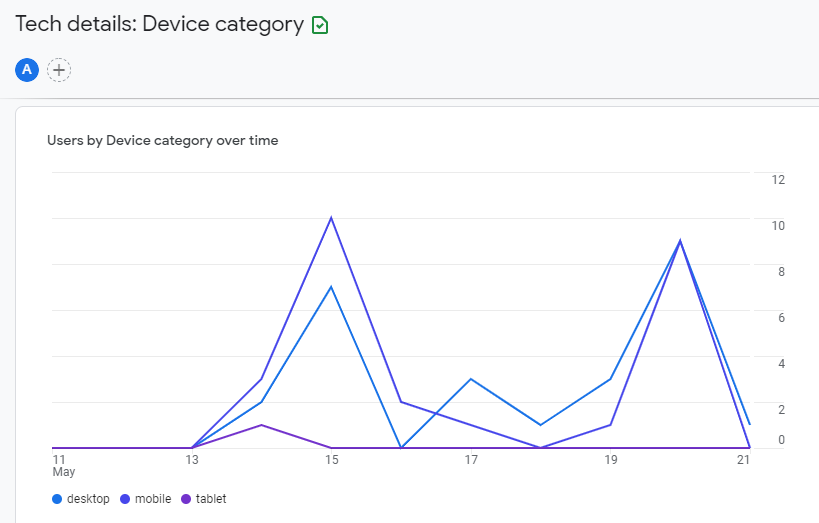
3. Check for site errors that block visitors
Browsers are wonderful when they display our websites perfectly, but inevitably the day arrives when they produce errors. Missed semicolons or closing tags can ruin an otherwise perfectly good webpage, and you might not notice if your testing didn’t catch an odd browser issue.
You can use Google Analytics data to tell you when you have a problem confined to a specific browser. But you might not know how to fix it until you view user sessions in Clarity. Ensuring a smooth cross-browser experience will translate into happier customers.
To view GA session recordings from visitors from a particular browser:
Go to Tech > Tech details and select browser.
Then select + > Custom > Clarity Playback URL
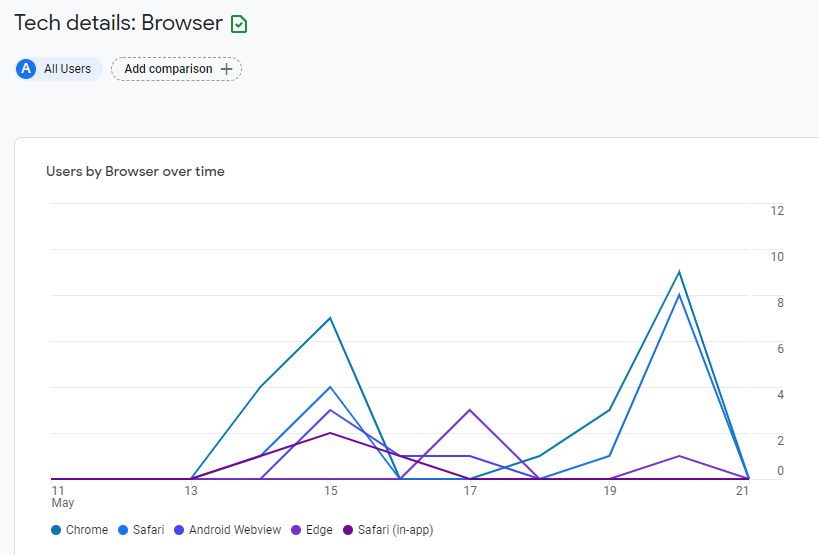
Recordings of a user’s journey through your website can give you a big a-ha moment! You can access them from either your Clarity dashboard or if preferred Google Analytics reports.
Sign up for Clarity today, it’s free forever!